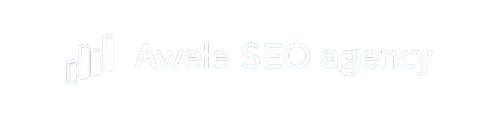How to create an SEO-Optimized eCommerce website using WordPress SEO Plugins.
Building a successful eCommerce store starts with getting the structure right. In this lesson, we will go step-by-step through setting up your WooCommerce store and connecting the key WordPress SEO plugins that help Google discover, crawl, and index your pages effectively.
What are the steps in building a solid SEO foundation for a WooCommerce store?
You need to install and configure the various WordPress SEO plugins to build a solid SEO foundation.
1. Setting Up WooCommerce for SEO
To implement a good ecommerce website structure, you will need to install WooCommerce and design all the essential ecommerce pages, product pages, category pages, cart, and checkout pages. Your WooCommerce store setup affects how Google understands your website.
To start:
-
Go to WooCommerce → Settings.
-
Enter your business details (address, currency, and selling regions).
-
Choose which countries you sell to.
-
Ensure your store homepage is properly configured (later, you will set your actual homepage).
Tip: Google’s crawl process works in three stages discovery, crawling, and indexing. A well-structured WooCommerce setup helps Google easily navigate your store’s product and category pages.
2. Connect Google Search Console
Next, connect your store to Google Search Console (GSC), a free tool that tracks how your website performs in Google Search. You can follow our process of using Google site kit plugin through this article or follow the steps below.
Steps:
-
Click “Add Property” and enter your store URL.
-
Verify ownership (using your domain or HTML tag).
-
Once verified, GSC will show your impressions, clicks, average position, and top-performing keywords.
This connection ensures Google can access your site data and index new pages efficiently.
3. Set Up Google Analytics
While Search Console shows how your website performs in search, Google Analytics helps you understand what visitors do once they land on your site.
To integrate Analytics:
-
Go to analytics.google.com.
-
Create an account → select your country → accept terms.
-
Connect the same email used in Search Console.
-
Install one of the wordpress SEO plugins Google Site Kit plugin on WordPress to monitor all the Google data on your WordPress dashboard.
Now you can track:
-
Visitor behavior (bounce rate, conversions, drop-offs).
-
Which products users view most.
-
Pages that drive the highest revenue.
4. Set Up Google Merchant Center
For eCommerce SEO, you want your products to appear in Google Shopping results.
To do this:
-
Visit merchants.google.com.
- Install the next WordPress SEO plugin Google for WooCommerce plugin
-
Connect your WooCommerce store via the Google for WooCommerce plugin.
-
Sync your product feed.
When optimized properly, your products can appear in Google’s shopping tab, even without paid ads.
5. Install and Configure Rank Math SEO Plugin
The Rank Math SEO plugin is one of the most powerful wordpress SEO plugins for eCommerce.
Setup process:
-
Install Rank Math → go to Setup Wizard.
-
Choose Advanced Mode.
-
Select your website type:
-
Organization (for general stores)
-
Local Business (for local shops)
-
-
Add your site name, logo, and social media links.
-
Enable XML Sitemap (this helps Google understand your site’s structure).
-
Keep posts, pages, and products included.
-
Include images in your sitemap.
-
Important: Never turn off your sitemap it tells Google which pages exist on your website.
6. Configure Schema and Meta Settings
Schema helps search engines understand your content type (article, product, page, etc.).
For an eCommerce store:
-
Set Product Schema for product pages.
-
Use Article Schema for blog posts.
-
Add default meta titles and meta descriptions for all content types.
Example:
Title Tag: Vasel Smart Gadgets Store | Affordable Electronics in Nigeria
Meta Description: Shop affordable smart gadgets and electronics at Vasel. Discover phones, chargers, and accessories optimized for fast delivery and great prices.
7. Secure Your Store with SSL
Having an SSL certificate ensures your site is HTTPS-secured, improving both trust and SEO.
If your store shows “Not Secure” in the address bar:
-
Install Really Simple SSL plugin.
-
Activate it and enable SSL.
-
Optionally enable firewall protection for added security.
A secure connection protects customer data and improves your store’s credibility in Google’s eyes.
8. Optimize Images for Speed (Using Smush)
Fast-loading product pages are critical for SEO and conversions.
Use any of wordpress SEO plugins that compresses images, like: Smush (or Imagify) to:
-
Compress large product images.
-
Enable lazy loading to delay image loading until visible on screen.
-
Automatically optimize images for SEO during upload.
9. Summary
At this point, your eCommerce store has a strong SEO foundation.
You have:
-
Installed and configured essential wordpress SEO plugins (Rank Math SEO, Google Site Kit, Smush, Google for WooCommerce, Really Simple SSL).
-
Connected Google Analytics, Search Console, and Merchant Center.
-
Created XML sitemaps and structured data (schema).
-
Optimized for speed, security, and crawlability.
Once your store structure is SEO-ready, the next step is on-page optimization.
You can also check out our done for you ecommerce SEO service.