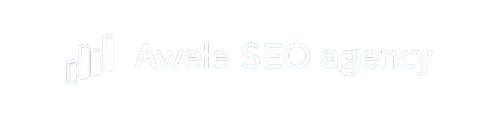How to Speed Up Your eCommerce Website for Better SEO Performance
A fast website is critical for both SEO rankings and user experience. In this lesson, you will learn how to properly speed up your eCommerce website using the best WordPress speed optimization plugins, including WP Rocket, LiteSpeed Cache, Smush, and Asset CleanUp.
By the end, you will understand how to improve Core Web Vitals, optimize your wordpress website and WooCommerce store performance, and reduce your page load time from 5 seconds to under 2 seconds.
Why does eCommerce website or wordpress website speed up matter?
Your wordpress website speed up directly affects:
-
Google Rankings – Core Web Vitals are now part of Google’s ranking factors.
-
User Experience – A 1-second delay can reduce conversions by up to 20%.
-
Sales and Retention – Fast-loading stores improve trust and reduce bounce rates.
If your website is slow, even great SEO won’t perform well. That is why we are optimizing your WordPress website speed before moving into deeper SEO.
What are the best website speed up wordpress plugins?
This recommended list of best website speed up wordpress plugins is curated based on their excellent performance on Nigerian wordpress websites.
Recommended Plugin 1: WP Rocket
The best website speed-up plugin for WordPress is WP Rocket. It’s a premium tool ($59/year) that automates nearly all key performance optimizations.
Here is how to set it up:
Step 1: Install WP Rocket
- Go to https://wp-rocket.me/ → buy WP Rocket → download plugin.
-
Go to Plugins → Add New → Upload Plugin.
-
Upload and activate your WP Rocket ZIP file.
Step 2: Enable File Optimization
Go to Settings → WP Rocket → File Optimization.
-
Minify CSS Files
-
Combine CSS Files
-
Minify JavaScript Files
-
Combine JavaScript Files
-
Delay JavaScript Execution
Tip: If your site breaks after minification, exclude the problematic plugin or contact a website design company in Nigeria for setup.
Step 3: Media Optimization
Navigate to Media Settings:
-
Enable LazyLoad for images and iframes.
-
Add Missing Image Dimensions.
If you already use Smush or Imagify, you can skip WP Rocket’s image optimization, both integrate perfectly.
Step 4: Caching & Preloading
Under Cache Settings:
- Enable caching for logged-in and logged-out users.
-
Turn on Preload Cache.
This feature stores a version of your pages so returning visitors see them instantly, while your server loads newer versions in the background.
Step 5: Database Optimization
Navigate to Database → Optimize Tables to clean:
-
Post revisions
-
Transients
-
Spam comments
This keeps your database lean and speeds up server response time.
Recommended plugin 2: free alternative LiteSpeed Cache Plugin
If you don’t have the $59 for WP Rocket, you can use LiteSpeed Cache, a great free alternative for WordPress speed optimization.
Steps:
-
Install and activate the wordpress website speed up plugin LiteSpeed Cache.
-
The default settings are already optimized, no advanced configuration needed.
-
Make sure not to use both WP Rocket and LiteSpeed Cache together.
LiteSpeed Cache includes built-in page caching, image optimization, and CDN support, giving you a strong performance boost for free.
Recommended plugin 3: Remove unused plugins and scripts with asset cleanup
Every plugin adds code that can slow your website down hence you need a plugin that clears the code helping you with your ecommerce website speed up.
Use the Asset CleanUp plugin to unload unnecessary scripts on specific pages.
For example:
-
Disable Customer Review plugin on your homepage.
-
Keep Analytics active on all pages to track performance.
Steps:
- Login to your wordpress website backend.
-
Visit the live page you want to edit.
-
Click “Manage Assets” on the top bar.
-
Unload any unused CSS or JS files for that page.
-
Save and test your site.
Always create a backup before making these edits.
Rcommended plugin 4: Image optimization with Smush or Imagify
Large image files are one of the biggest causes of slow page speed.
Install Smush or Imagify to automatically compress and optimize your product images.
Best Image Settings:
- Start by using the bulk smush to smush all the images on your wordpress website, leave all the settings at default.
-
Enable Lazy Loading (loads images only when needed).
Smush integrates well with most speed up website wordpress plugins like LiteSpeed and WP Rocket, making it the easiest option.
Using Cloudflare CDN for global wordpress website speed up
If your site is hosted outside Nigeria or you serve an international audience, enable Cloudflare CDN.
Cloudflare caches your site content in servers around the world, reducing latency and delivering pages from the nearest location.
-
Go to cloudflare.com
-
Sign up and add your domain
-
Change your domain’s nameservers to Cloudflare’s nameservers on your domain name provider’s dashboard.
- Add your A records of cloudflare.
-
Recheck your speed. you will notice a significant improvement
If your website is hosted locally in Nigeria or West Africa, Cloudflare may not be necessary unless you target global customers.
Test Your Speed with Google PageSpeed Insights
Once your caching and optimization are set up, it’s time to test.
Visit PageSpeed Insights → paste your homepage URL → click Analyze.
You will get:
-
Performance score (0–100)
-
Look at the Core Web Vitals report (LCP, FCP, CLS, Speed index), for anyone that is green is good, but rest colors needs impromovents, using the suggestion below
-
Suggestions like:
-
“Enable text compression”
-
“Reduce JavaScript execution time”
-
“Serve images in next-gen formats”
-
These are exactly the issues WP Rocket and LiteSpeed Cache help you fix.
Track Performance in Google Search Console
Inside Search Console, go to:
-
Experience → Core Web Vitals
This report shows whether your pages are considered “Good,” “Needs Improvement,” or “Poor.”
Your goal:
-
Largest Contentful Paint (LCP) below 2.5s
-
First Input Delay (FID) below 100ms
-
Cumulative Layout Shift (CLS) below 0.1
When your Core Web Vitals improve, your SEO rankings and user satisfaction increase too.
Summary: Your eCommerce Speed Optimization Checklist
- Install and configure WP Rocket or LiteSpeed Cache
- Enable lazy loading for images and videos
- Minify and combine CSS/JS files
- Enable page caching and preloading
- Optimize your database and images
- Use Cloudflare CDN for global reach
- Remove unused scripts with Asset CleanUp
- Test results in PageSpeed Insights
- Track Core Web Vitals in Google Search Console
You can check out our done for you eCommerce SEO service.