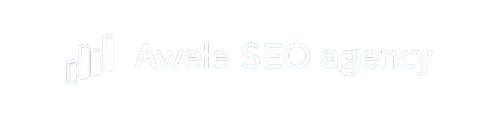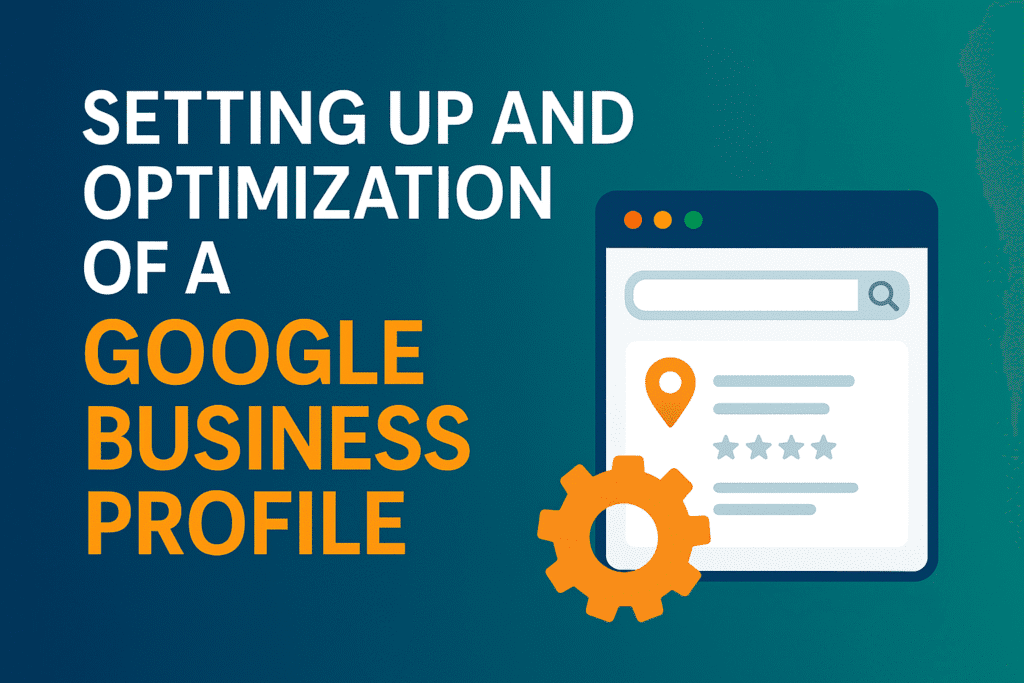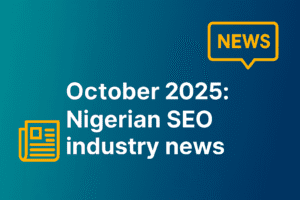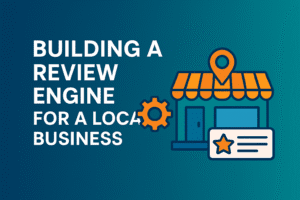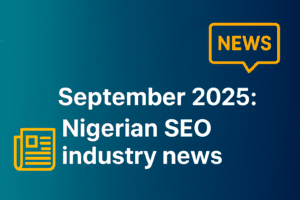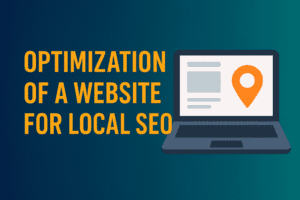For every local search that happens on the internet, a list of 3 businesses or organizations always shows up with a map beside them. For each of these organizations to show up right there, they must have a Google Business Profile.
In this guide, you will learn the process of Google Business Profile set up and Google Business Profile optimization for Nigerian businesses. This will ensure you show up in the local pack whenever your target customers in your locality search for your type of business online.
Key Takeaways
How to setup Google Business Profile:
- Go to Google Business Profile.
- Click “Manage now” and sign in with your Google account.
- Enter your business name, category, and location details.
- Add your contact information, website, and service area (if applicable).
- Verify your business (usually via video or email).
What is a Google Business Profile?
Google Business Profile is a free online listing provided by Google where organizations, such as businesses, can upload their information online. It helps organization manage their presence in Google search and Google Maps.
Google Maps allows organizations to regularly update their information, receive reviews, interact with customers, and attract new customers from local search and Google Maps.
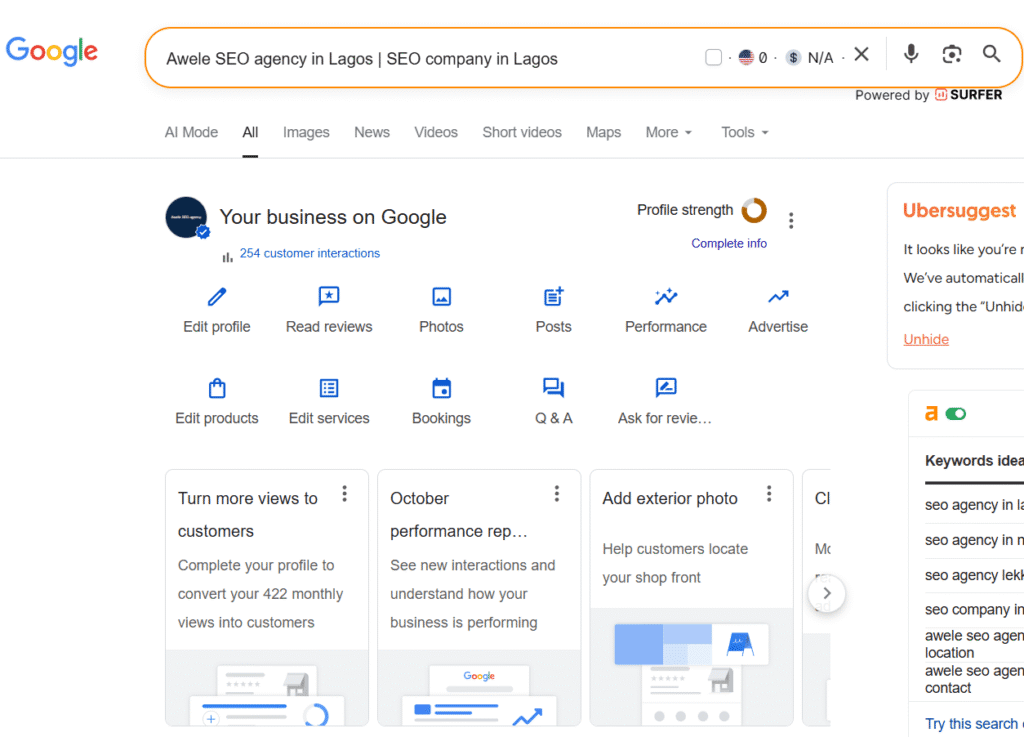
How to setup Google Business Profile for your Nigerian business.
There are 3 ways of setting up your Google Business profile or setting up google my business if you still call it the old name.
For the first method, you shouldn’t have a Google Business Profile. For the second method, Google or a local guide created a Google Business Profile for your business.
For the third method, you or your staff created a Google Business Profile, but you don’t have access to it.
Google Business Profile research
When setting up your Google My Business Profile, you need to research and record all the information you get about your competitors.
- List all your top services and the locations you serve (e.g, Lekki, Yaba, Asaba, Owerri, e.t.c.)
- List your top 3 competitors in each location you serve.
- Make a Google search and take a record of the top 3 results showing up in the Google map pack or local pack. E.g., a search for Law firms in Lagos.
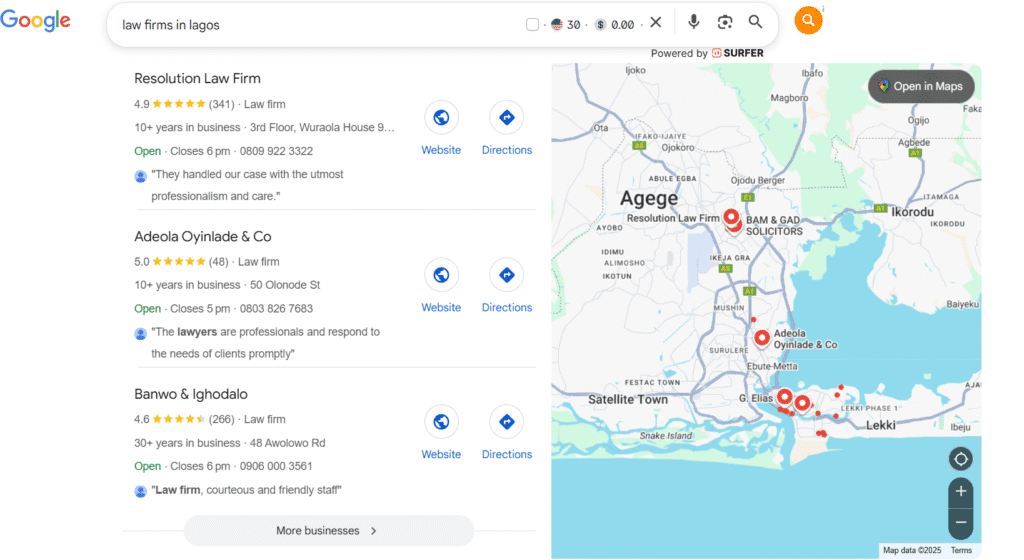
In-depth Research
- Ensure you are using a Chrome browser, and download the “Pleper” Chrome extension.
- For each of your office locations/physical addresses for your business, search the top 3 results you recorded previously for that location one after the other.
- Record all their categories, number of reviews, average ratings, and website link (Pelper displays all this information to you).
Why perform a competitive Google Business Profile research?
This initial research helps you discover the businesses your GBP would be competing for in the top 3 positions in the Google search results.
It also helps you discover what information is helping them dominate search results. Hence you can implement it too.
Research for your Google Business Profile:
- Now, make a Google search for your brand name. If you saw a Google business profile for your brand, copy the link; if not, move to the next step.
- On the Google search results, can you find any other website listing your business? If yes, record all the websites.
Why search for your Google Business Profile before setting up a new one?
Searching for your business’s Google Business Profile ensures you don’t set up a duplicate Google Business Profile for your business; instead, you just proceed to verify and optimize your existing Google Business Profile.
Google Business Profile Set up: Method 1
If you couldn’t find a Google Business profile for your business from your research, you will need to create a new one. Now, Google search “Google Business profile”
- STEP 1: The first step of a Google Business Profile set up is clicking on “Get listed on Google”, or “Get started,” or “Manage Now”, and pick your business email if that option shows up, preferably the email you used to set up Google Search Console and Google Analytics 4.
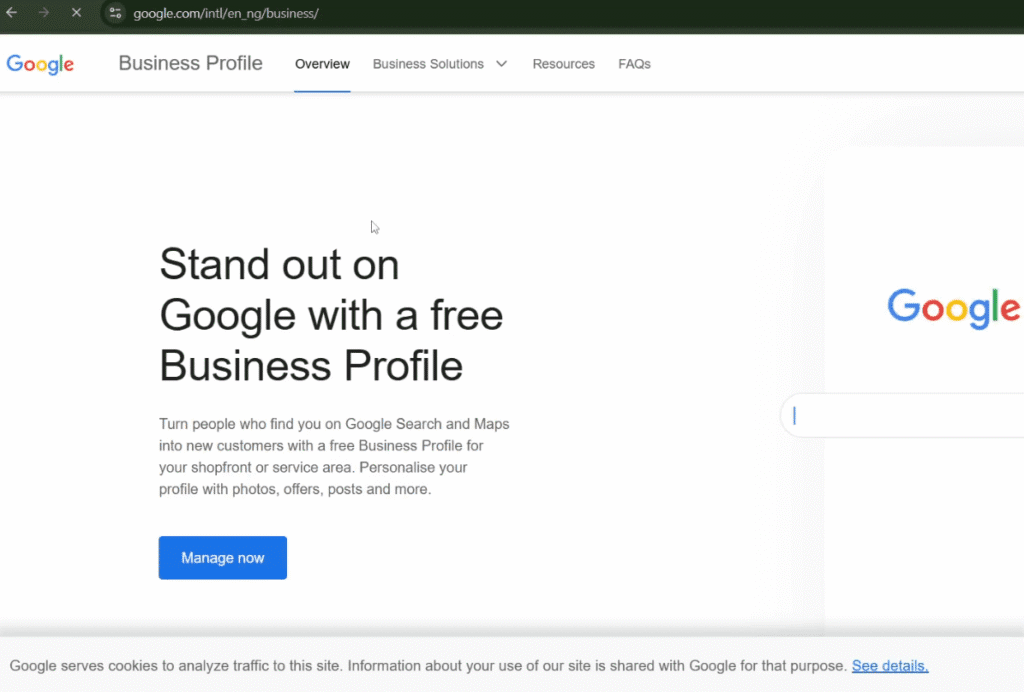
- STEP 2: The second step of Google Business Profile set up is typing in your business name, click continue, and select Service business as your business type.
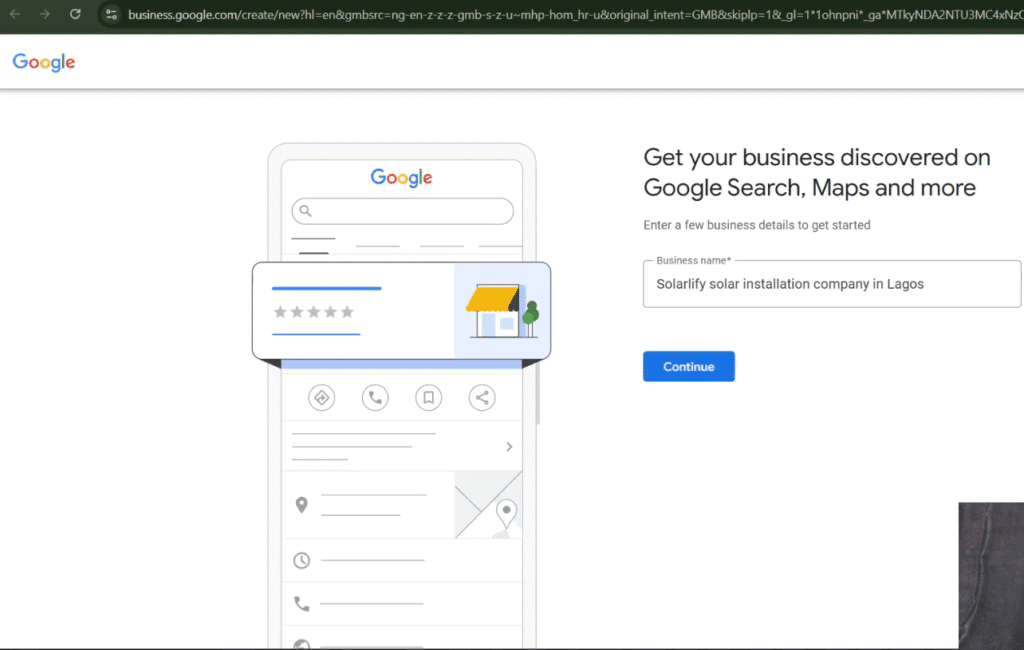
- STEP 3: The third step of your Google Business Profile set up is selecting your business category. If your business is a plumbing business, select plumbing. Ensure you select a business category that is the primary category of your top competitors you found from a Google search previously, and click Next.
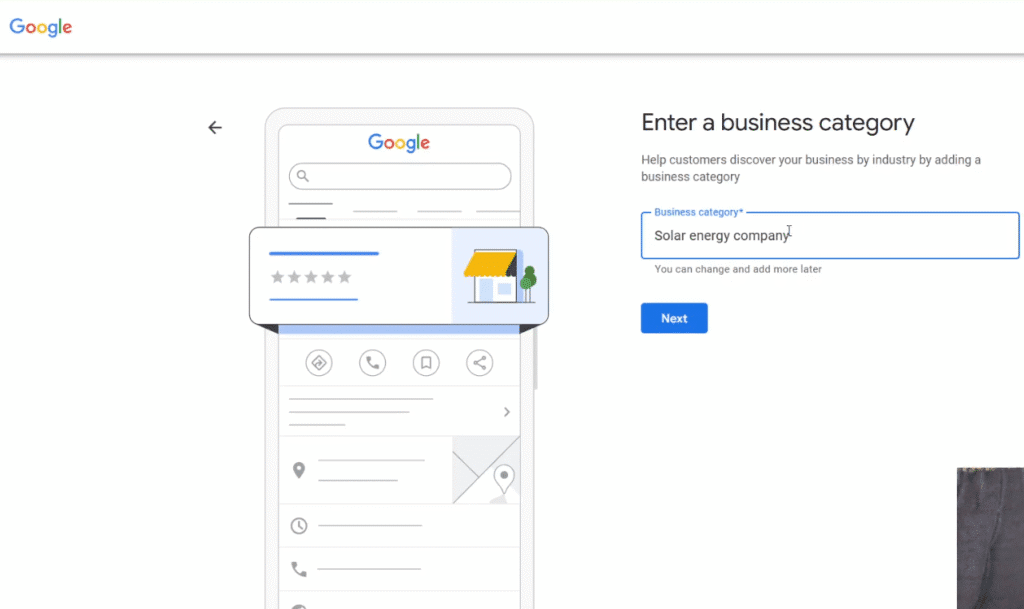
- STEP 4: During the fourth step of your Google Business Profile set up, select areas where you serve your customers, that is, the locations where your business can readily offer your service to homes. Click Next.
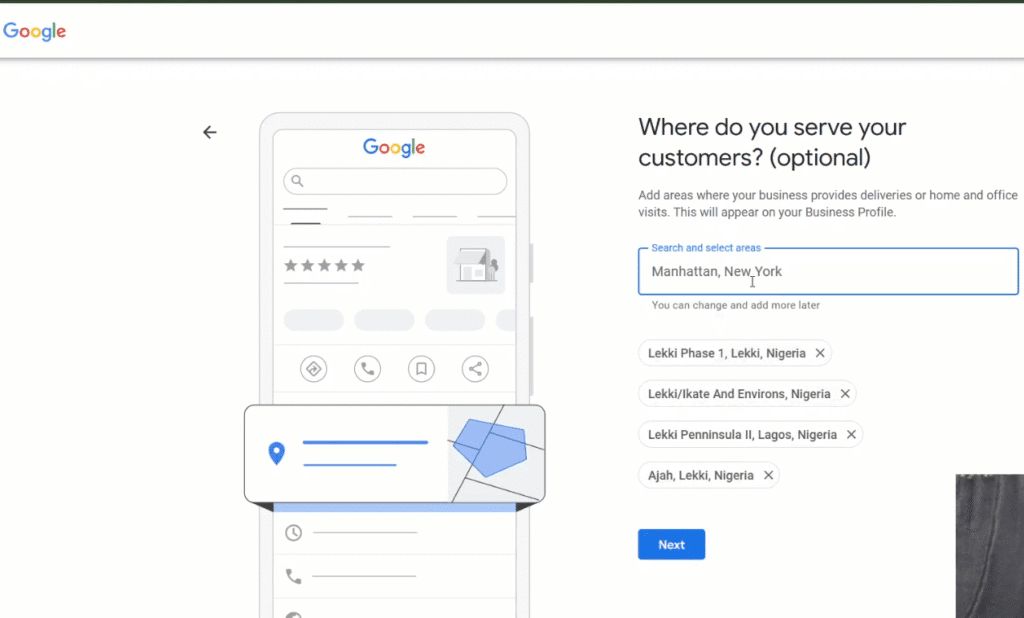
- STEP 5: In the fifth stage of your Google Business Profile set up, input your phone number and website URL if you have multiple locations. Ensure you use the URL to the right location page for that Google Business Profile. Check out how to optimize your local business website for more about the location page.
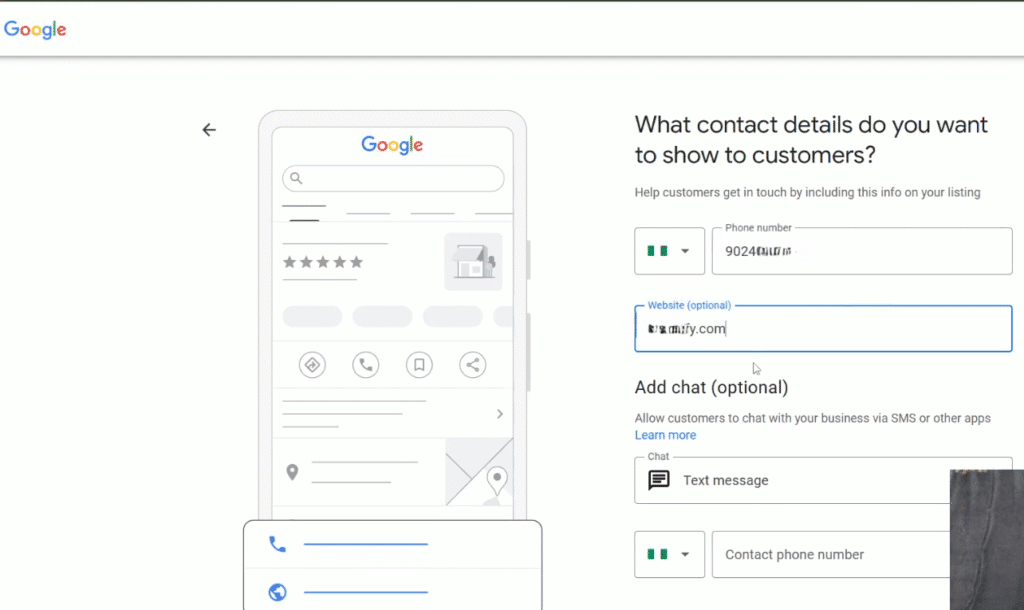
- STEP 6: For the Add chat (optional) section, change the input from Text message to WhatsApp, then input the https://wa.me+234xxxxxxxxxx, click Next.
- STEP 7: Click Continue now on the next interface.
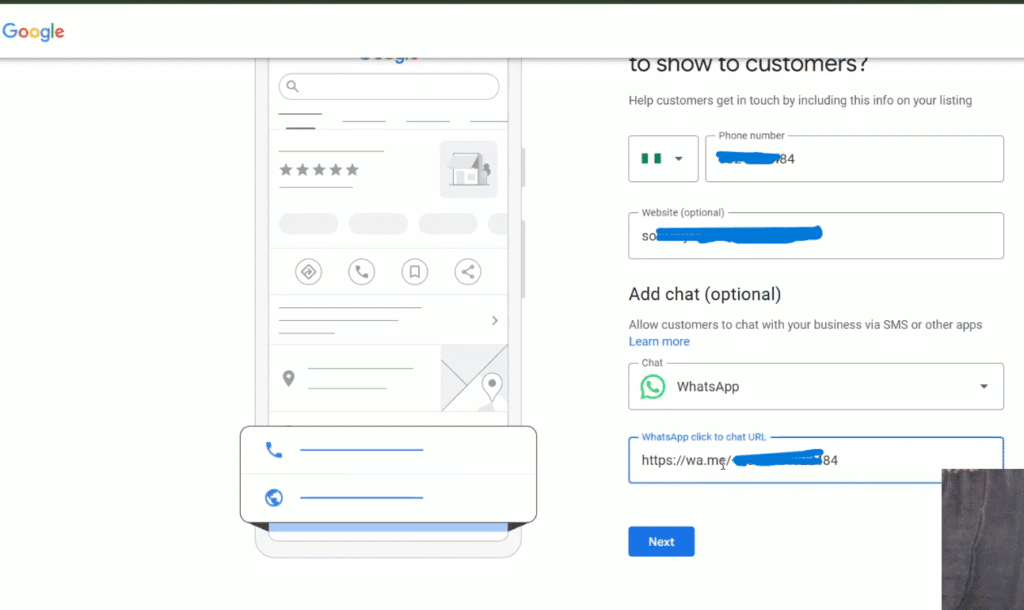
How to Verify a Google Business Profile
- The next tab asks you, “Please enter your mailing address to verify.” Now, input your office address or a location you control.
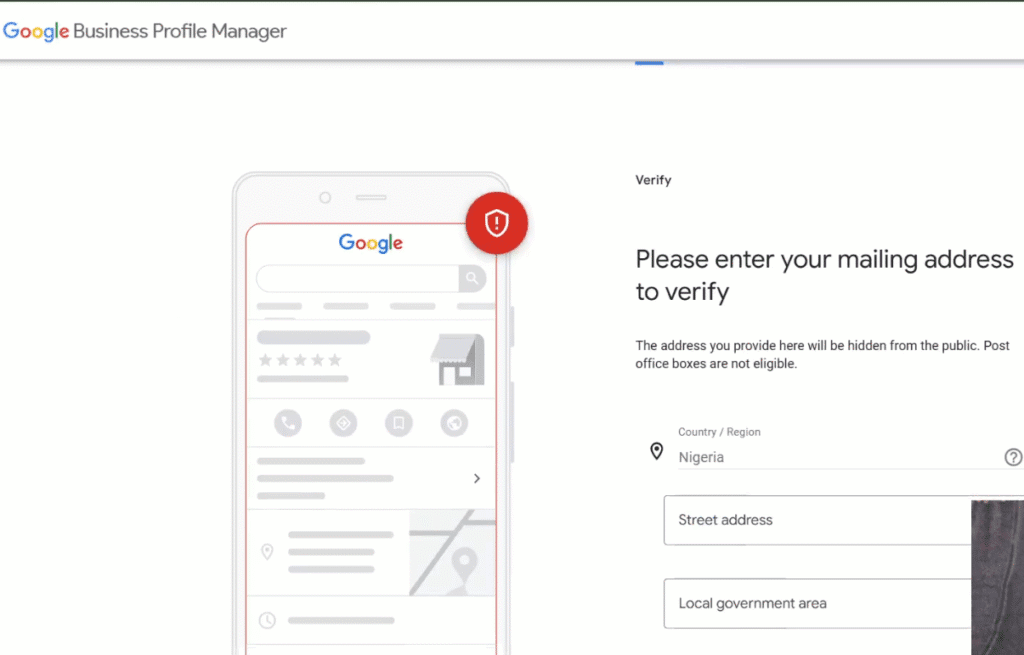
- Google will give a couple of verification options; my best pick is email.
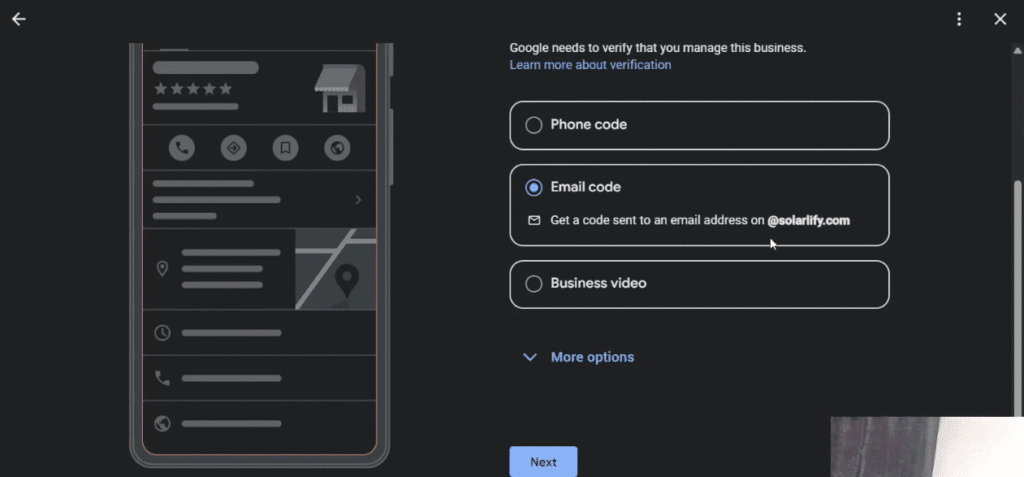
- Click on “Email code”, and click Next. Add the prefix of your email or your entire Gmail, and click Next.
- Copy the code sent to your email and input it in the available box, then click Verify.
Note
Ensure you use an email attached to your domain, and you have complete control over it, not a website developer or anyone else. E.g. admin@aweleseo.com, info@aweleseo.com, emmanuel@aweleseo.com.
- You can choose a business video, make a video of your office, ensure that the name of your business shows prominently in the video, submit the video, and wait for verification. If it doesn’t get verified, Google will tell you the improvements to make in the video so you can get verified in the rejection email.
- Now input your working time. For days your business is active, toggle it on, then add your open time and closing time.
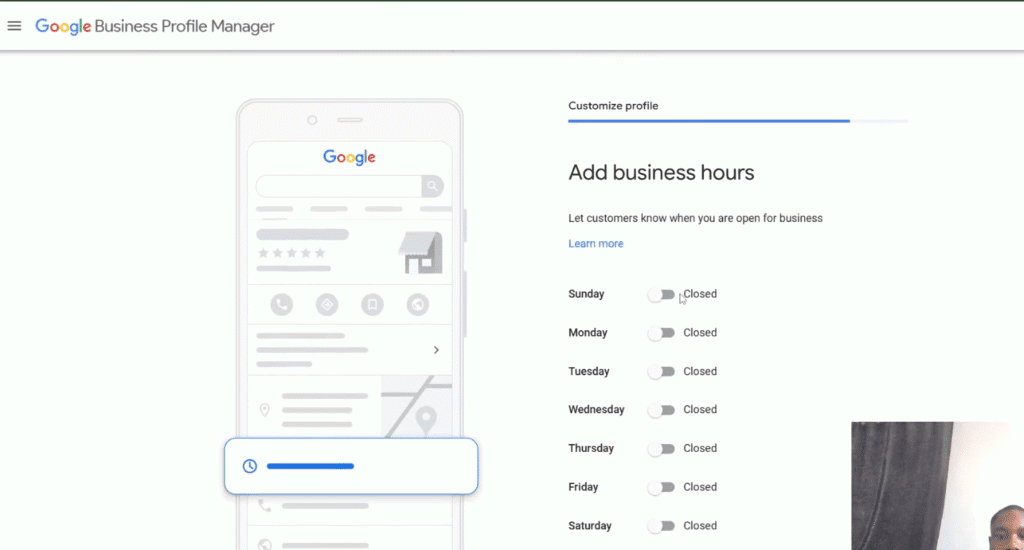
- Add your business description, ensure you state your company, type of business, services you offer, and location(s) you offer these services to, all under 750 characters. Click Next.
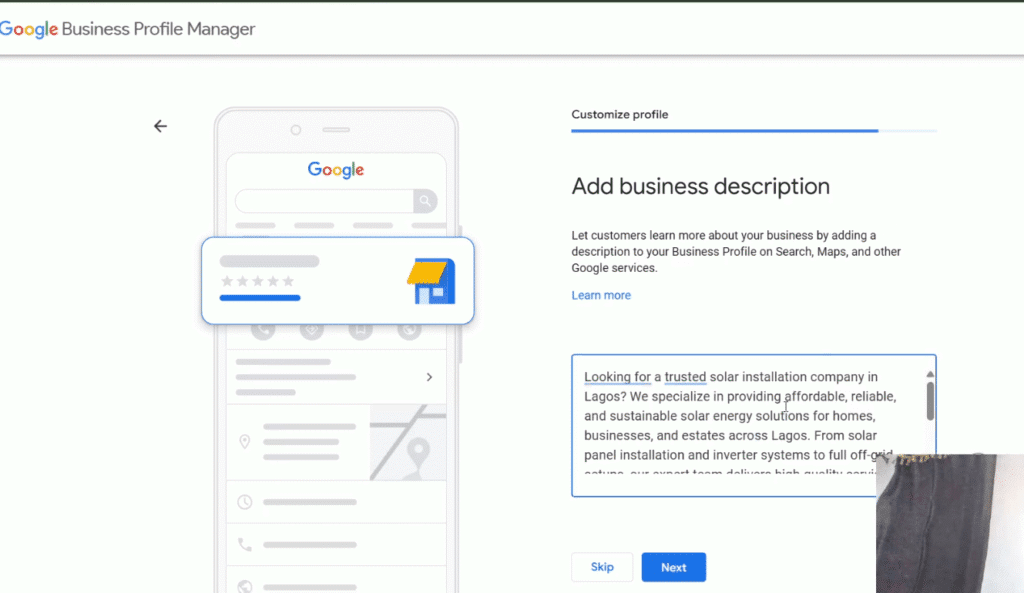
- Add photos of your previous work and your office. Click Next. Click Skip for the Google promotions you see, and click Continue on the final page.
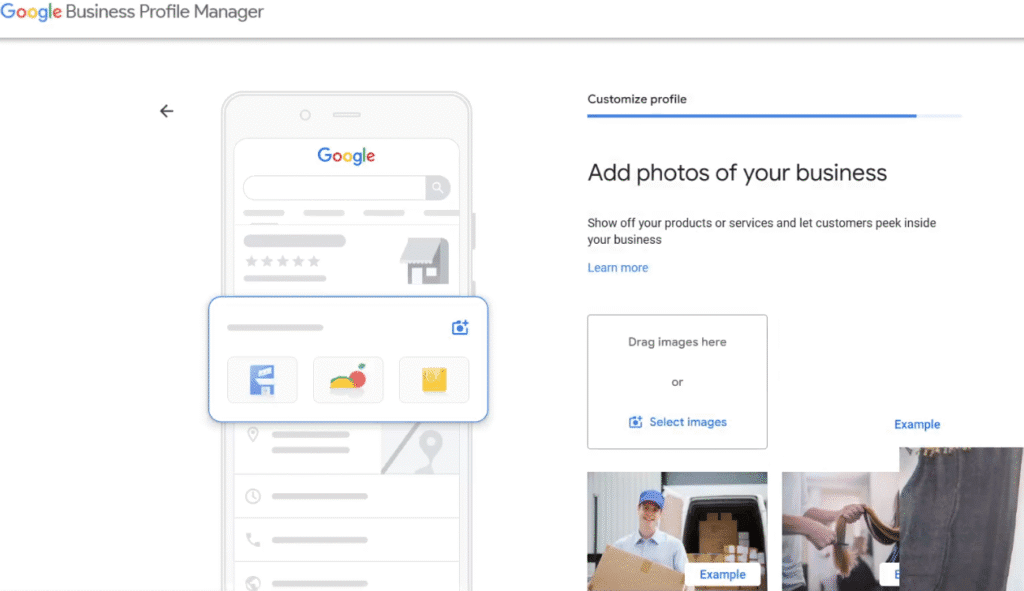
Watch this YouTube video from Awele SEO agency, if you need a video guide on how to setup Google Business Profile.
Google Business Profile set up: Method 2
If you found your Google Business Profile during your research, open Google Maps on the search bar above, type in your business name. Click “claim this business”, log in to your Google account, and click Next.
- Click on “Manage now” and choose your preferred verification process, and verify your Google Business Profile.
This method of Google Business Profile set up is perfect if Google created the Google Business Profile for your business on your behalf.
Google Business Profile set up: Method 3
If someone else were managing your Google Business Profile, you need to search for your business on Google using your business name and ensure you are signed in using the primary email of your business.
- On the Google search results page, click on “Own this business?”
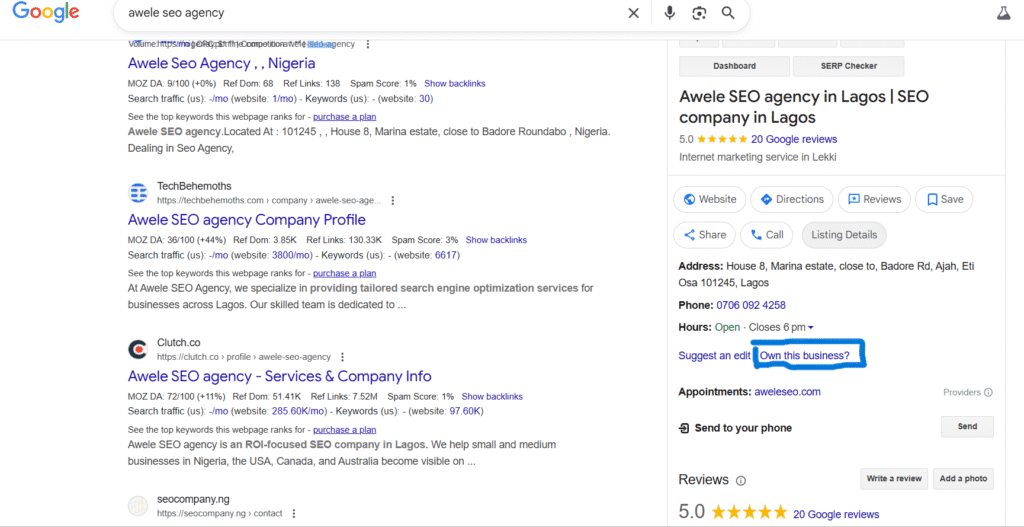
- Click on “Request Access” and answer the questions you have been asked. Like, what is your relationship with this business?, What level of access would you like? (pick ownership), Your contact name, your phone number. Then hit “Submit”.
- The ownership request would be sent to the present owner. If it is your other email, just approve it; but if not.
- Wait for 3 days, then check the email sent to you after you made the initial request. Click on “View request”, then click on “Manage now”, and follow the verification process I explained above. You can verify the Google Business Profile for yourself.
Sometimes Google gives you a different route than the one I explained above.
- On the Google search results page, click on “Own this business?”
- Type in your business name, then click “Add your business to Google”.
- Type in your business category as I explained earlier.
- Follow the same process of creating a new Google Business Profile, which Google currently offers you.
- Verify your Google Business Profile on your Google Business Profile dashboard. You will see a “Duplicate location” error. Click on the “Request access” link you see below it.
- On the newly loaded interface, click on “Manage Now.” You will follow the same process I explained in method 1 of the Google Business Profile set up.
How to Perform Google Business Profile Optimization for Your Business
- The first step to Google Business Profile optimization is to create and upload an optimized description for your business. Ensure your description contains essential details like:
- Your type of business (e.g, solar installation, plumbing, e.t.c.)
- Areas your business serves
- Unique details about your business (number of satisfied clients, years in operation, etc.) NOTE: The more the better.
- Keywords you want your Google Business Profile to rank higher for.
Use this prompt to get an optimized business description:
Write an optimized Google Business Profile description for my “type of business”, we serve “locations you serve”, we “unique details of your business”, ensure you optimize the description using these keywords “keywords you want to rank for”, and you include my business name “name of your business”. This description should not be more than 750 characters.
Ensure your description aligns with Google’s Google Business Profile description guidelines.
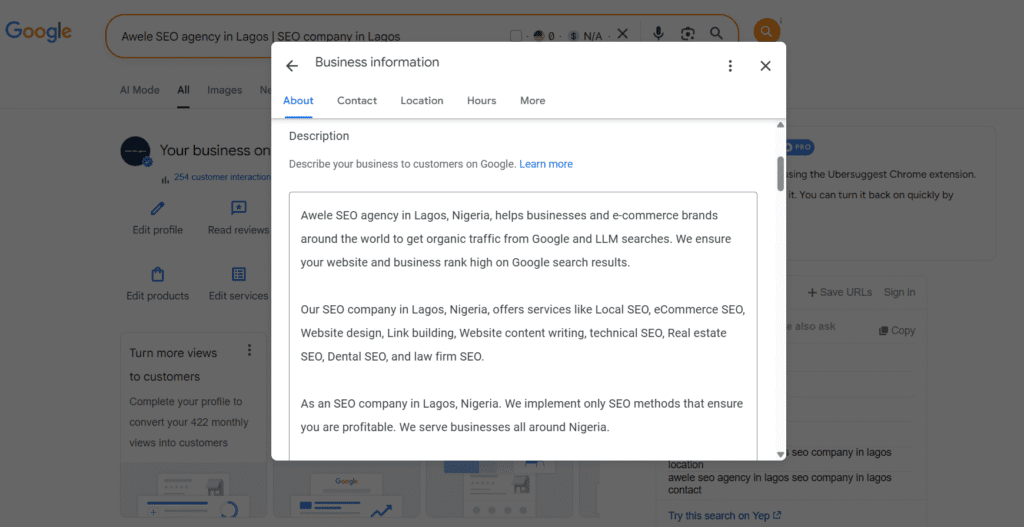
- The second step of the Google Business Profile optimization is to include more categories in your Google Business Profile. Include the categories you discovered your competitors have on their GBP using Pleper. These categories must describe your business well.
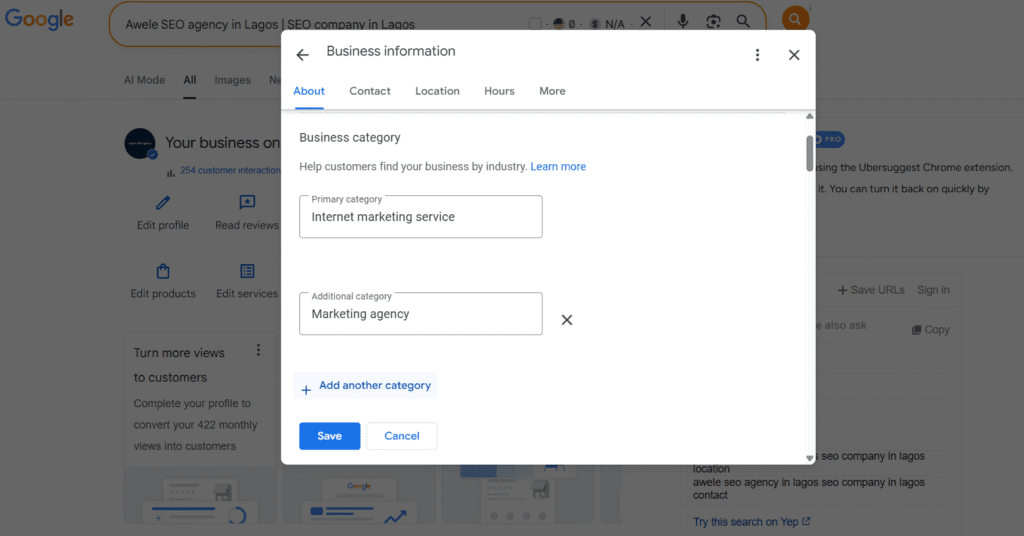
- Download a Chrome extension called Pleper, search up your business type like you did in the competitor research step, and use Pleper to identify the categories from your competitors.
- Add service areas, the locations where your business provides its services, for the Google Business Profile optimization of your business.
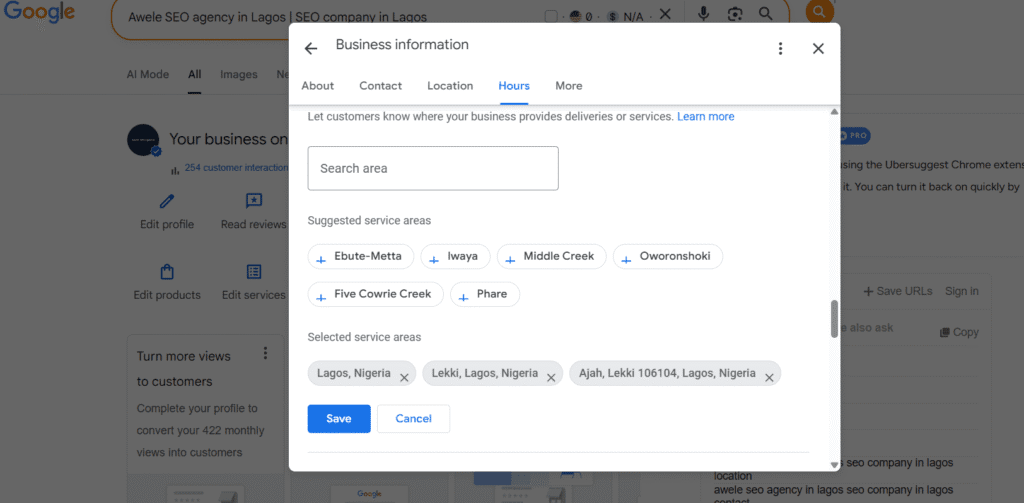
- Add your website and Appointment links using UTM parameters. You can use the sample links below, adjust them to suit your own business.
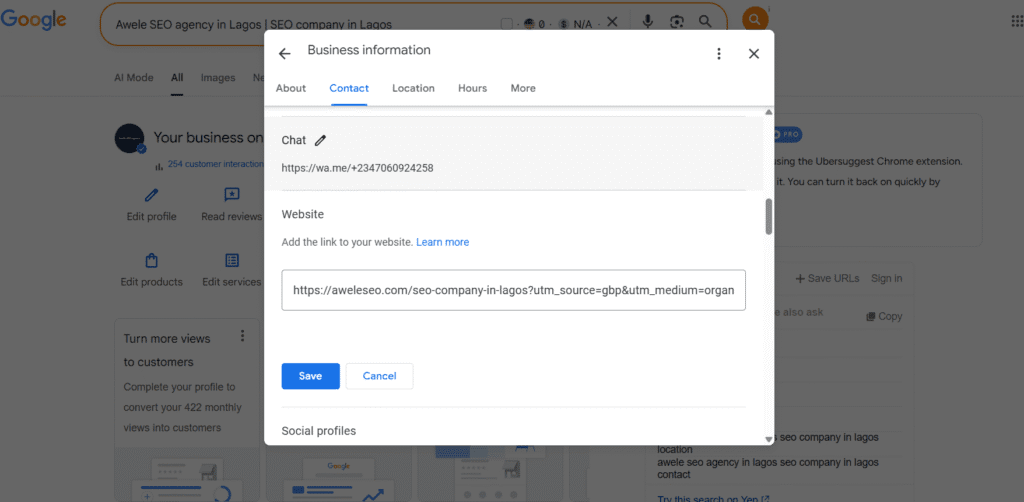
- The next step of our Google Business Profile optimization is adding your business phone number. Ensure the phone number you add is the same as the one listed on your website. Enable the chat feature by choosing WhatsApp, then adding your WhatsApp chat link using this https://wa.me/+234xxxxxxxxxx.
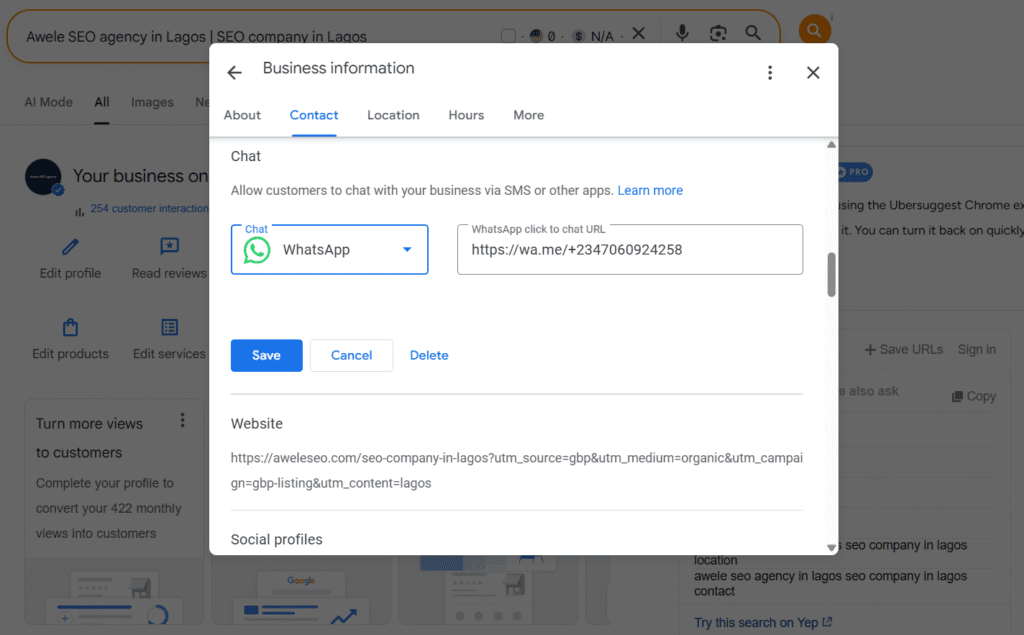
- Add your business social media platform links in the social media tab area, as part of your Google Business Profile optimization.
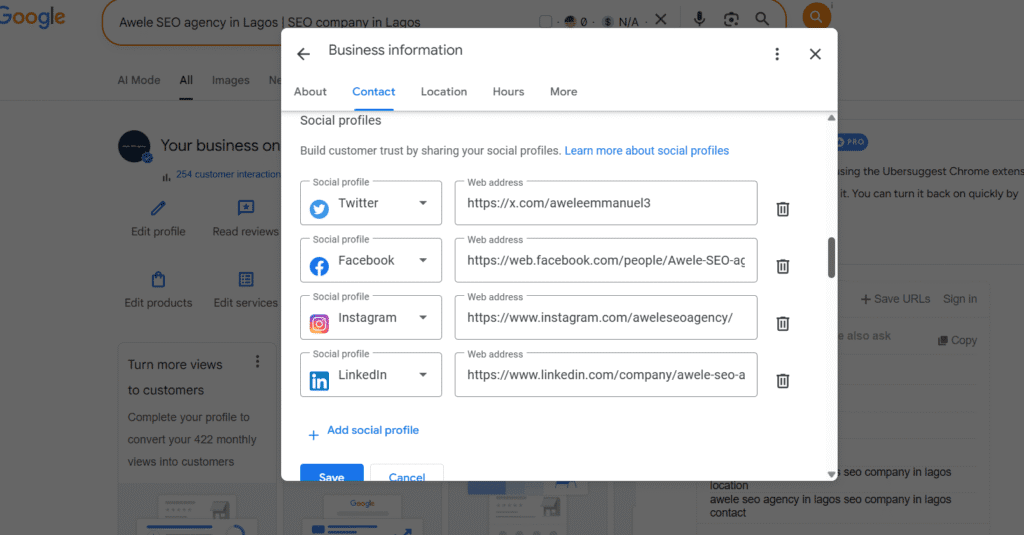
- Add your opening hours, the period of the day when your business can serve customers.
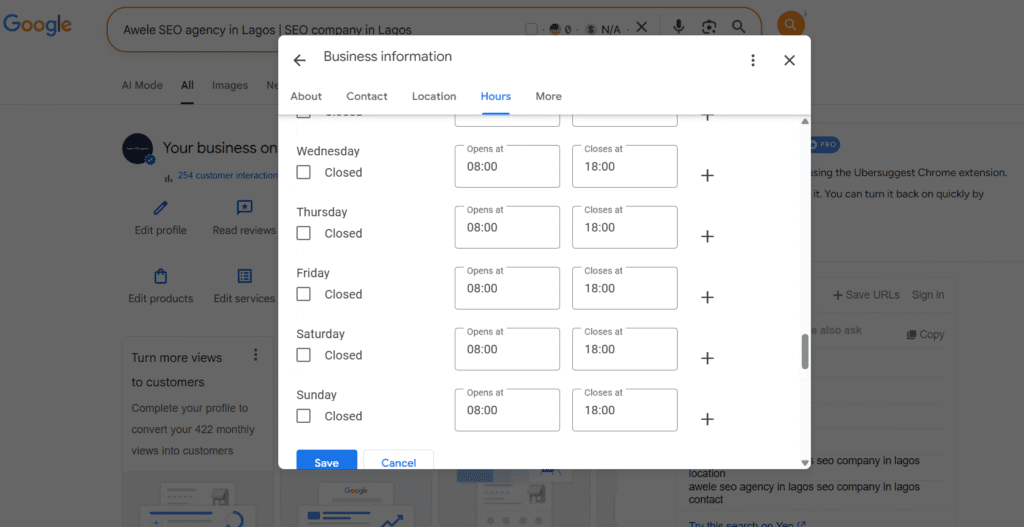
- In the photo tab, upload high-quality photos and videos to your Google Business Profile (team, vehicles, jobs before/after) and set your logo and cover photo.
-
- Start by setting up your Google Business Profile logo and cover photo.
- Add photos of your completed jobs, their before and after, your team photo(s), your brand vehicle photo, and your office photo if you have 1.
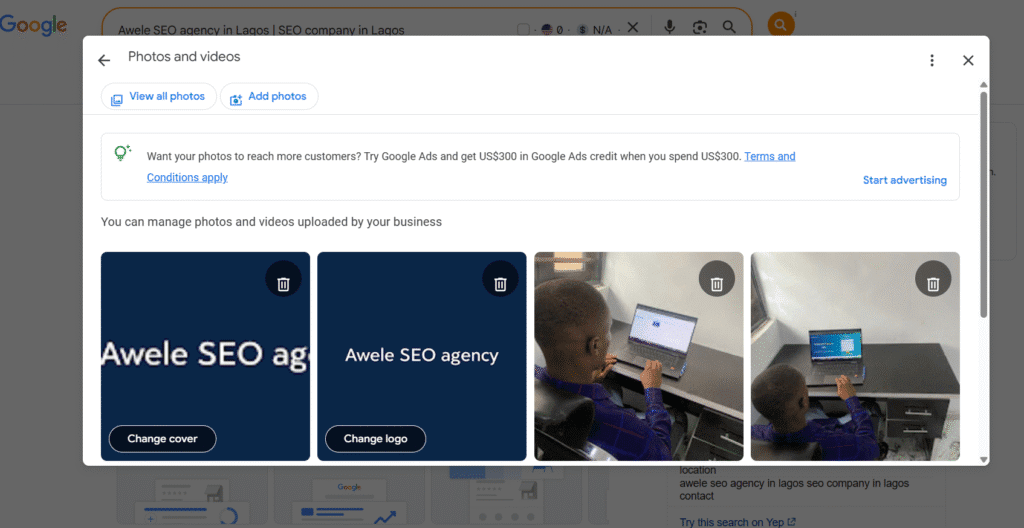
- Add all your business services for your Google Business Profile optimization.
- For each service, ensure you add a name and a description; the description should include [your business type, how that service benefits your customers, and the locations you serve
- Add a starting price, change the first default checkbox to “From”, then add your price in the other box.

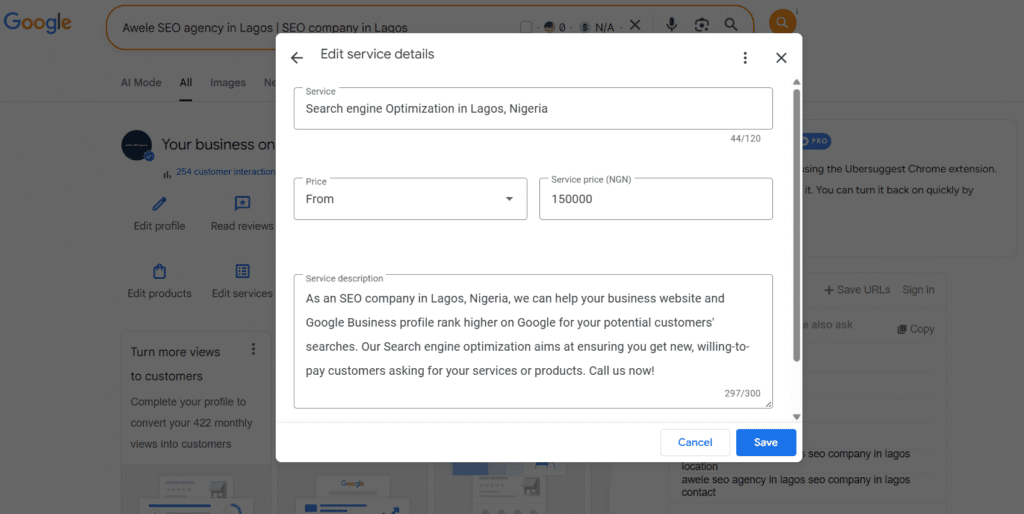
- Add a booking link using the sample link above.
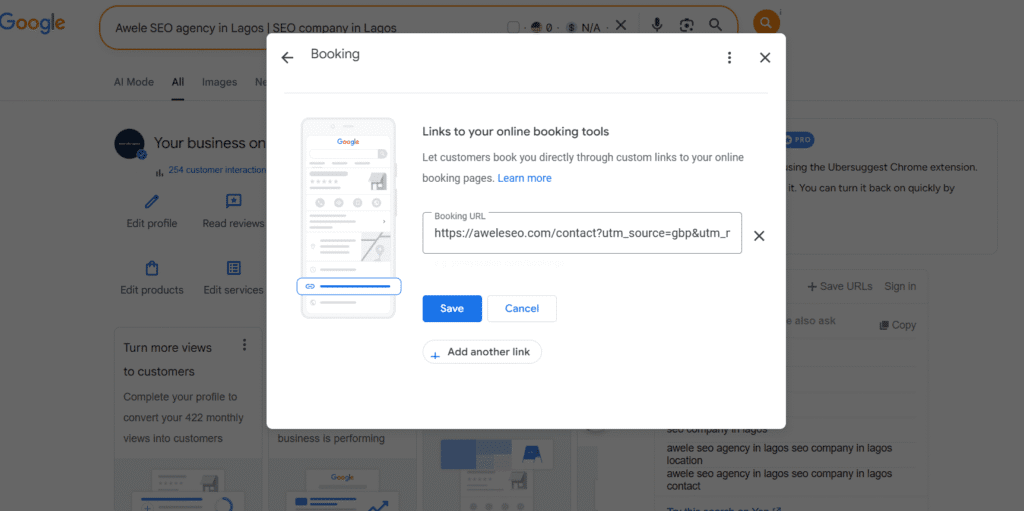
- Reply all questions asked on your Google Business Profile.
- Publish your first Google post. There are 3 types of Google posts you can publish
- Update
- Offer
- Event
- You need to publish a new post every week. It should be one of the types of posts above.
You can use an AI chatbot like ChatGPT to write the title and description. Use this prompt below. Example
I want you to write a Google Business Profile post for me. It is an offer post. My business “your business name” is offering “your offering” to “your service areas”. Ensure that the title of this post is attention-grabbing and the description is persuasive. Ensure you publish a Google post every week; this indicates to Google that your profile is active, and would in turn rank your business higher.
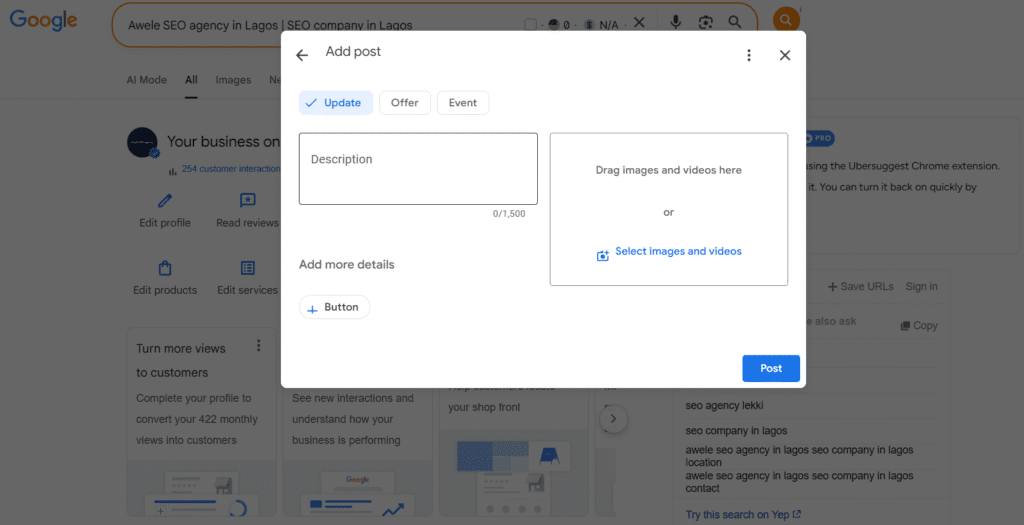
Other Google Business Profile optimization you need to implement includes.
- Constantly earning positive reviews and replying to every one of them professionally. Learn how to get reviews repeatedly and reply to them.
- Optimizing your local business website. Learn how to optimize a local business website.
- Earning local backlinks and local citations for your business
Ensure your Google Business Profile aligns with Google’s Guidelines for representing your business on Google, continuing to check out Google’s policies on Google Business Profile for updates.
FAQs
To create a Google Business Profile:
- Go to Google Business Profile.
- Click “Manage now” and sign in with your Google account.
- Enter your business name, category, and location details.
- Add your contact information, website, and service area (if applicable).
- Verify your business (usually via video or email).
Once verified, your profile will appear on Google Search and Maps.
Yes, Google Business Profile is completely free to set up and manage. Google provides it as a tool for businesses without any cost. However, you may choose to run paid ads alongside your profile for additional reach, or you may need professional help managing your Google Business Profile, which would cost money.
You can improve your profile’s visibility and engagement without spending money by:
- Completing all business details (address, hours, website, phone, etc.).
- Uploading high-quality photos and videos.
- Writing a compelling business description with relevant keywords.
- Regularly posting updates, offers, or events.
- Collecting and responding to customer reviews.
- Adding accurate services, products, or menus.
- Keeping your profile updated (e.g., holiday hours, changes in services).
Optimization helps your business rank higher in local search results and attract more customers.
Conclusion
The benefit of a Google Business Profile set up and optimization for your Nigerian local business can not be overrated.
It gives you access to ready-to-buy Customers currently searching for your services, increasing your brand awareness and perceived authority. Hence, you need an optimized Google Business Profile for your business.
Suppose you want to take this a step further and implement a complete local SEO strategy. Then you can implement a 90-day Local SEO strategy that will transform your business from invisible in local searches to an active customer pipeline from online searches, and then read and implement this 90-day local SEO strategy for local businesses.