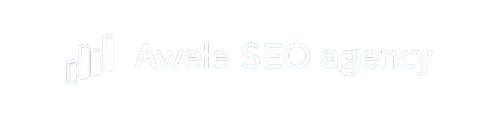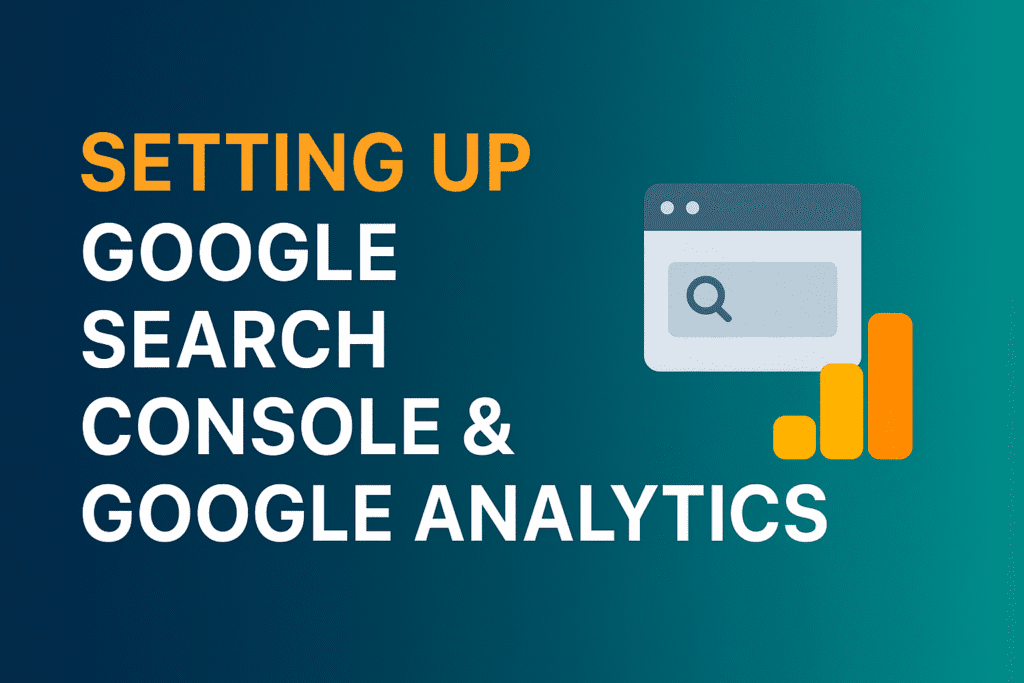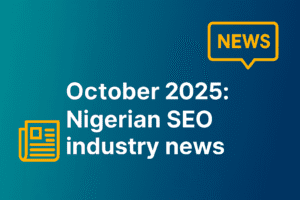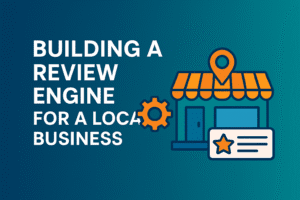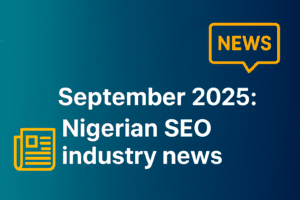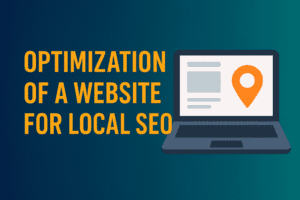The first thing that comes to your mind when you think of starting an SEO campaign is how to attract organic traffic and leads from Google searches.
To know the amount of organic traffic and leads an SEO campaign brings to your website, you need to track them with Google-provided tracking tools. Google search console and Google analytics.
In this article, I will walk you through the process of setting up Google Search Console, and Google Analytics set up. Hence, you can track the amount of organic traffic coming into your website and what actions they are taking in your website.
Key takeaways
- Setting up Google Search Console:
- Go to Google Search Console.
- Sign in with your Google account.
- Click “Add Property” and enter your website’s URL.
- Choose your property type (Domain or URL prefix).
- Verify ownership (via DNS record, HTML file upload, Google Analytics, or Google Tag Manager).
- Once verified, you can start using the tool to monitor your site’s performance.
- Google Analytics set up:
- Go to Google Analytics.
- Sign in with your Google account.
- Click “Admin” and then “Create Account.”
- Enter your account and property details.
- Choose GA4 property (default).
- Set up a data stream (Web, iOS, or Android).
- Copy the tracking code (Global Site Tag or GA4 Measurement ID).
Add the code to your website’s <head> section or use a CMS/plugin (like WordPress).
Google Search Console is a free tool from Google that helps website owners and managers monitor, and track the performance of their website in Google search results, it provides data on what queries are bringing people to a website, ranking positions, number of times the webpages show up in search result and if Google has stored the website content to showcase it in its search result. Google has more information about it.
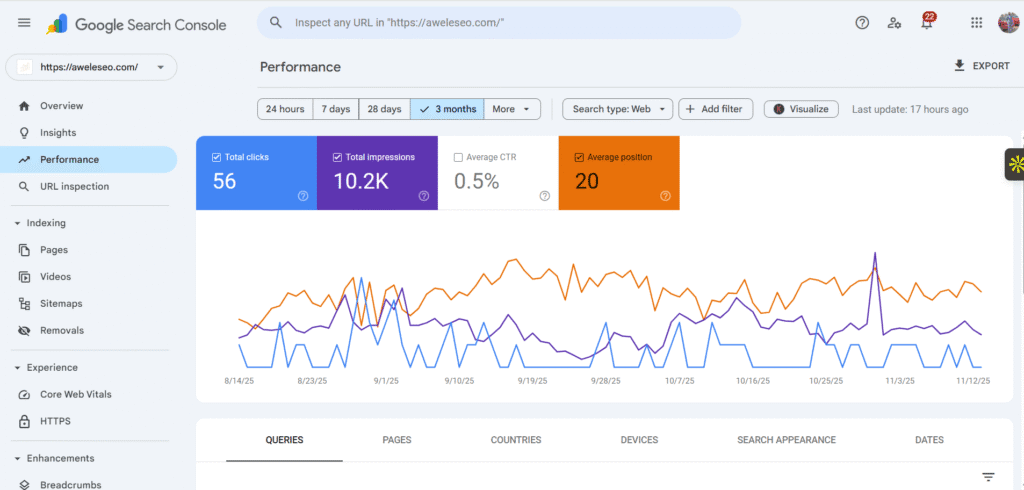
Google Analytics is a free tool from Google that helps website/app owners and website/app managers track traffic and user behavior, while providing this data to its users, helping them understand how their online property is being interacted with and used. Learn more about Google Analytics from Google.
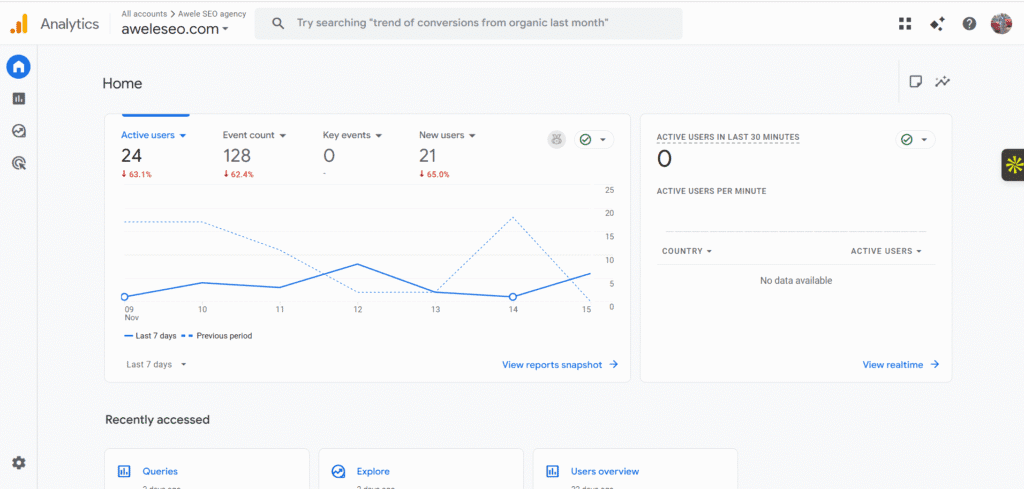
The step-by-step process of setting up Google Search Console
- The first step in setting up Google Search Console is to search for it on Google
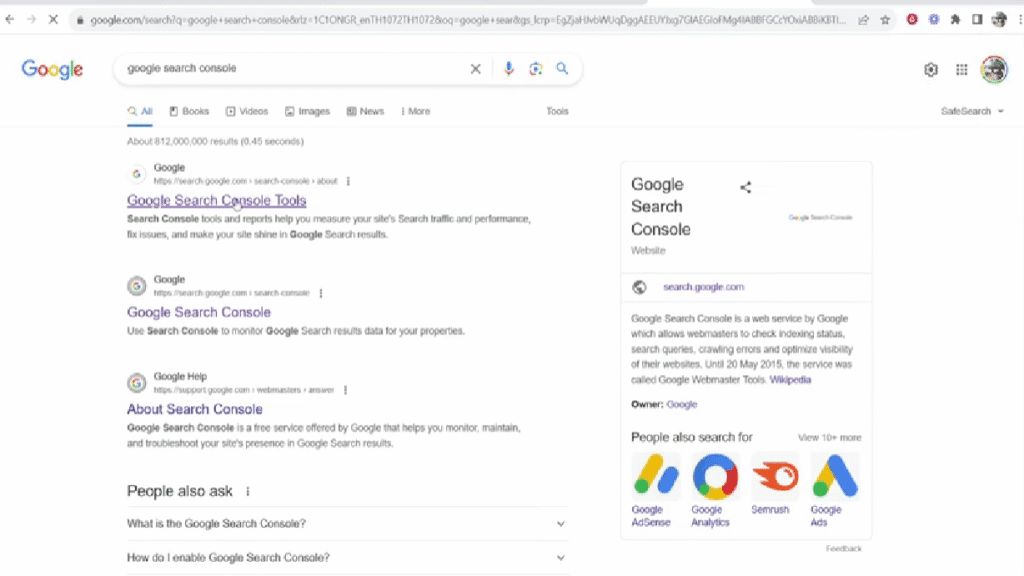
- Enter the Google Search Console website, click Start Now
- Sign in to your Google account “Gmail”
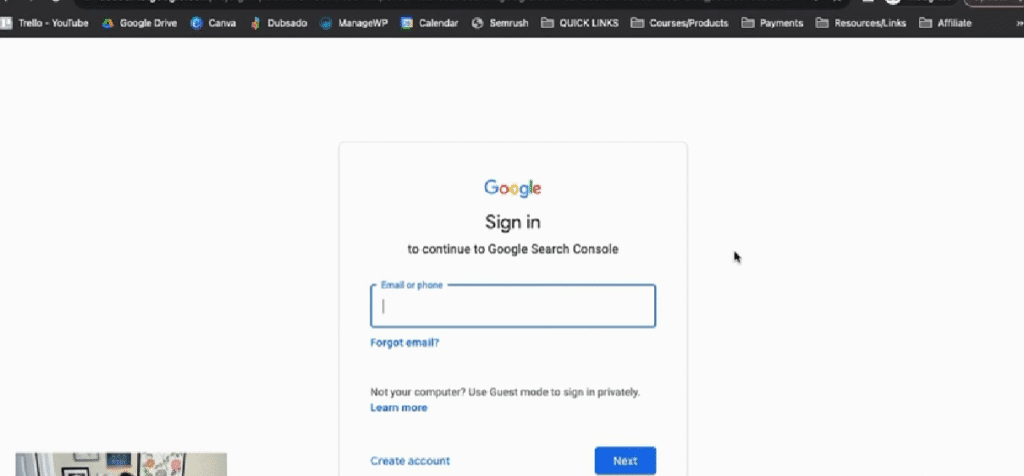
- The next step in your Google Search Console set up is to input your homepage URL in the domain field, then click Continue. Don’t include the https:// or WWW, just yourdomainname.com
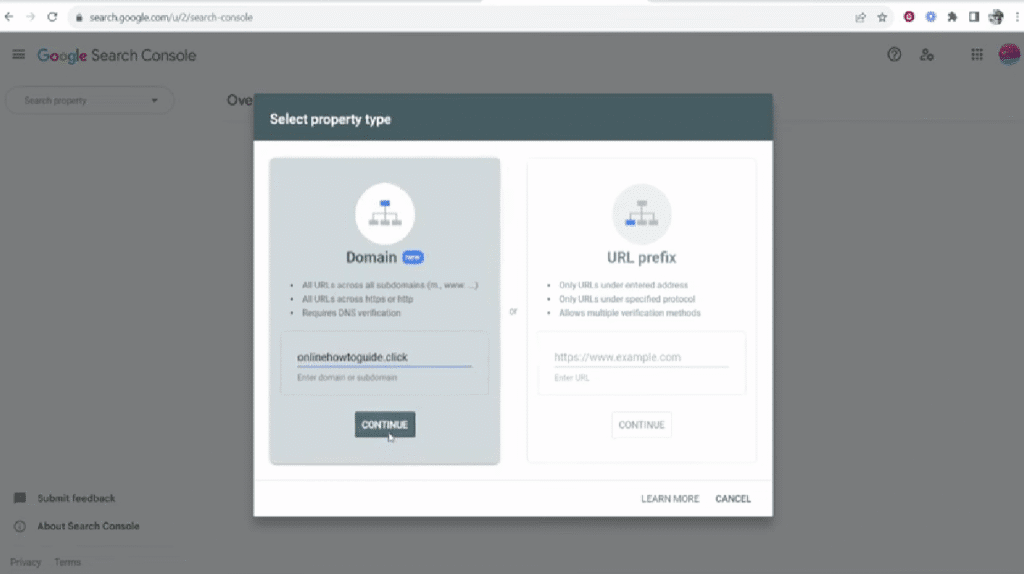
- Copy the TXT file given to you
- Head to your domain name provider for your Google Search Console set up, and input the TXT file you just copied.
- If it is Namecheap, head to Domains in your dashboard, click on Manage for the domain you are setting up Google Search Console for.
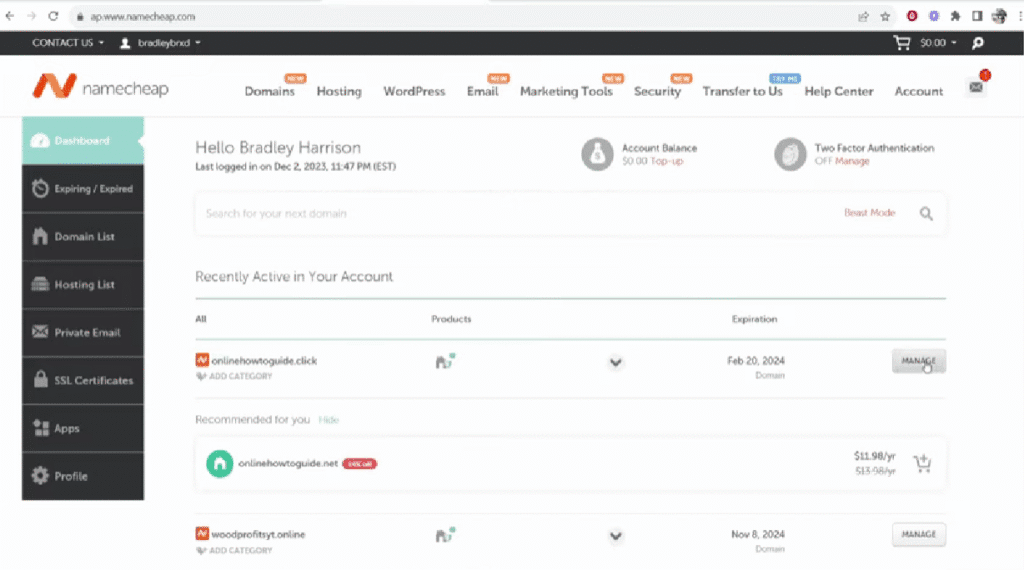
- Ensure your Nameservers are “Namecheap BasicDNS”, then head to Advanced DNS
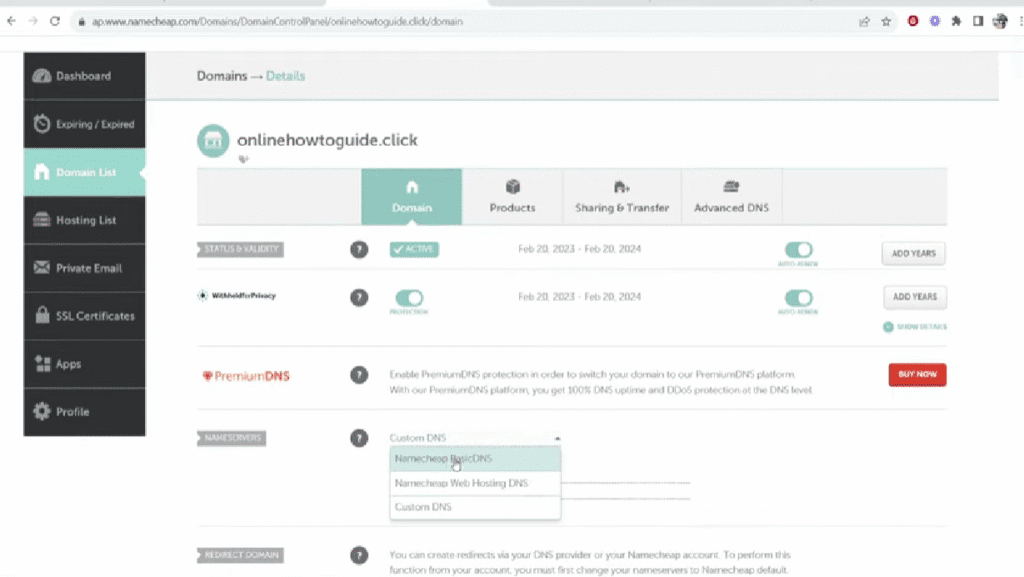
- To continue the Google Search Console set up, click on “Add New Record”. Go to the TXT record, add @ as the Host
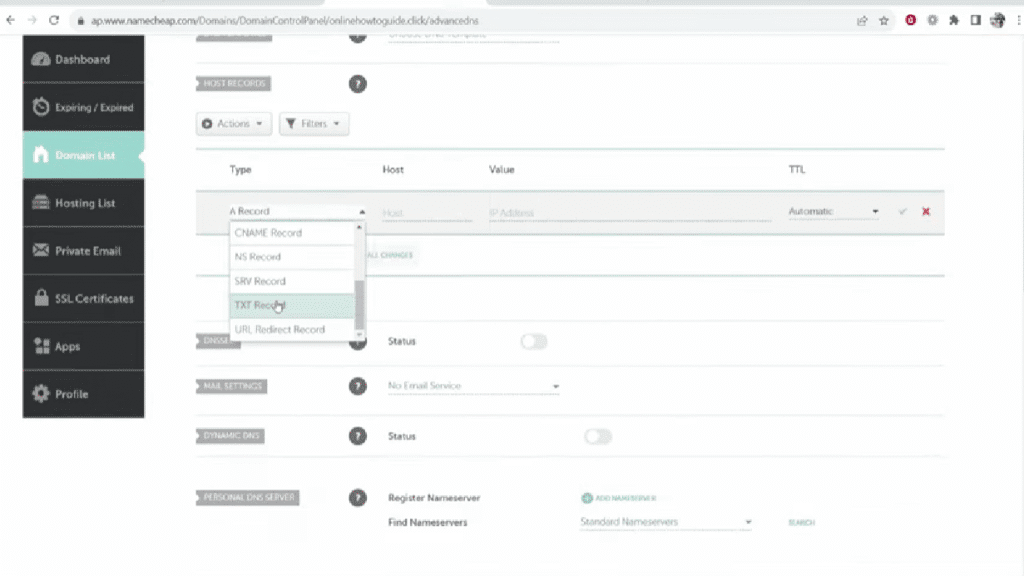
- Paste the TXT record you copied, and click the check icon.
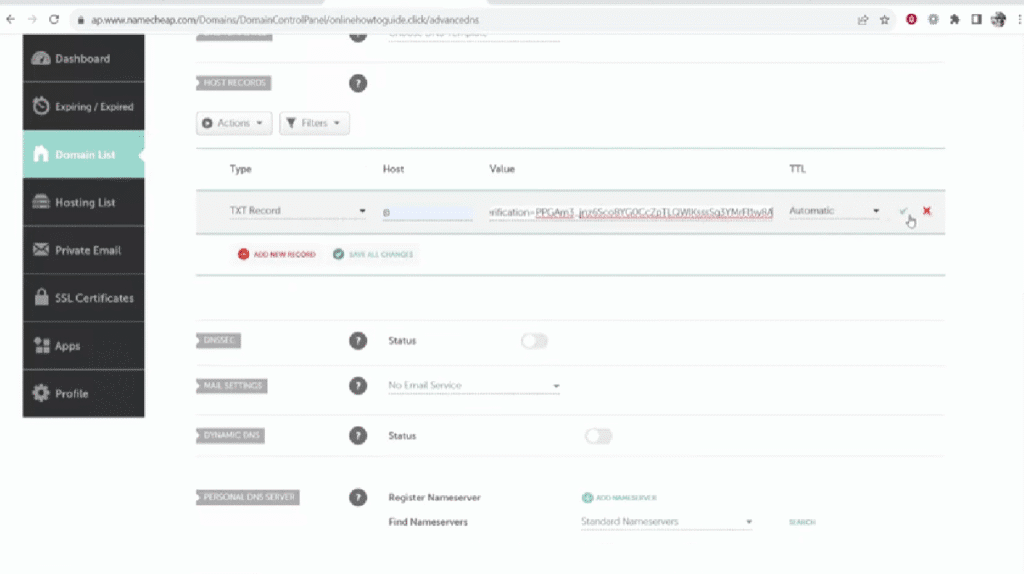
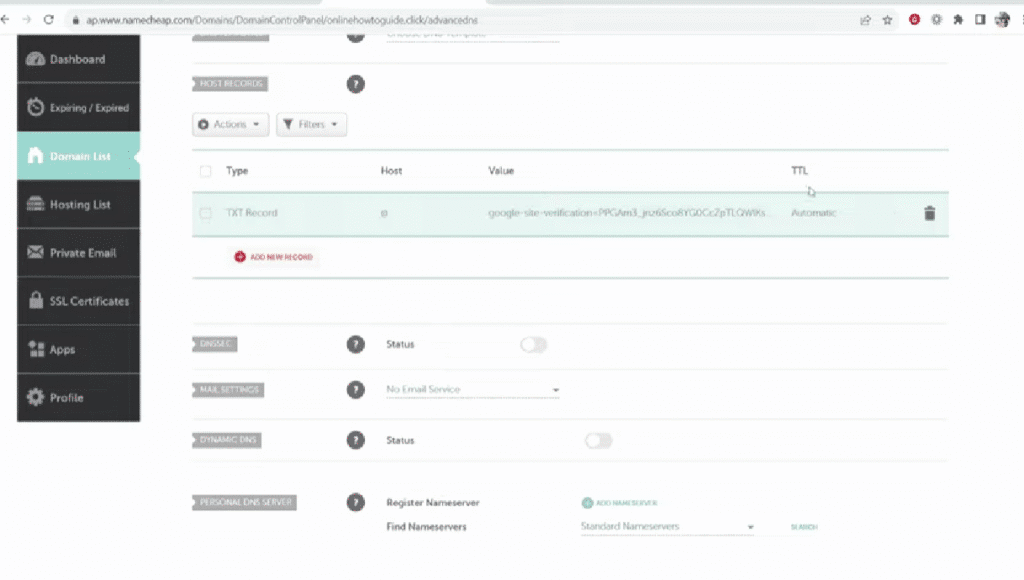
- The final step in setting up your Google Search Console is to head back to Google Search Console, click verify.
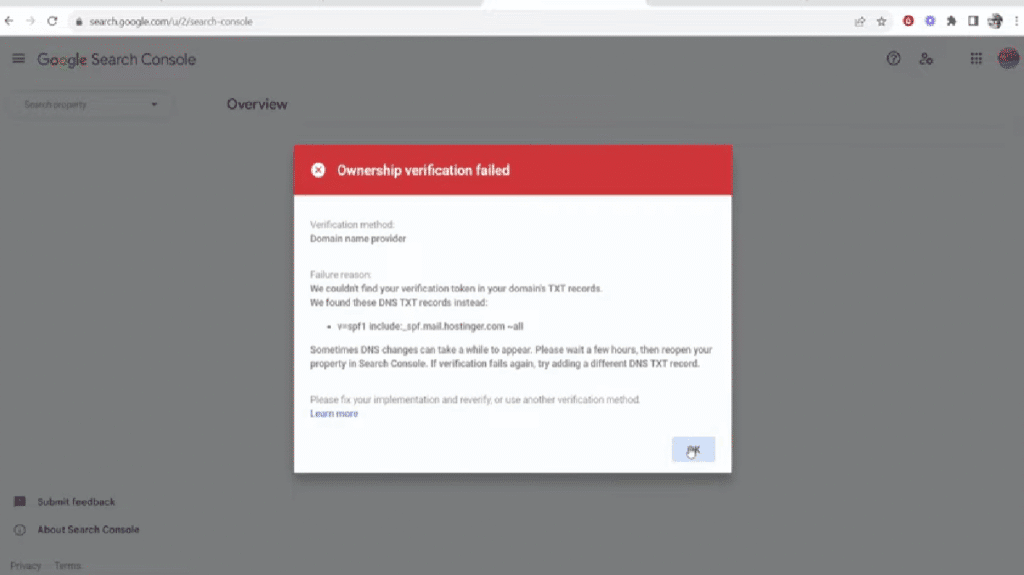
- If it fails the first time, refresh the page and click “Verify” again.
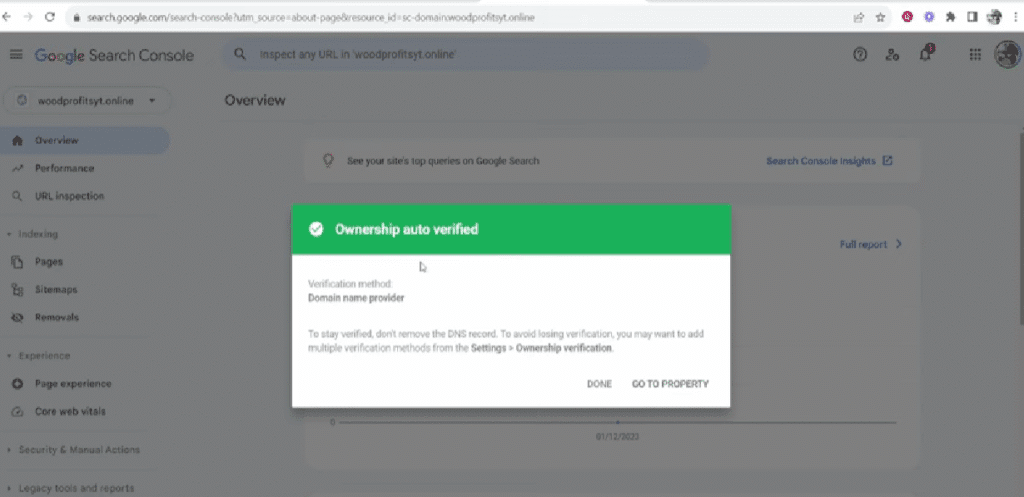
Use this Instagram video or YouTube video for a live preview of the process if you use Namecheap.
Setting Up Google Search Console using the Google Site Kit plugin
This method is only possible if your website is a WordPress website.
- Log in to your WordPress backend, install the “Site Kit by Google” plugin.
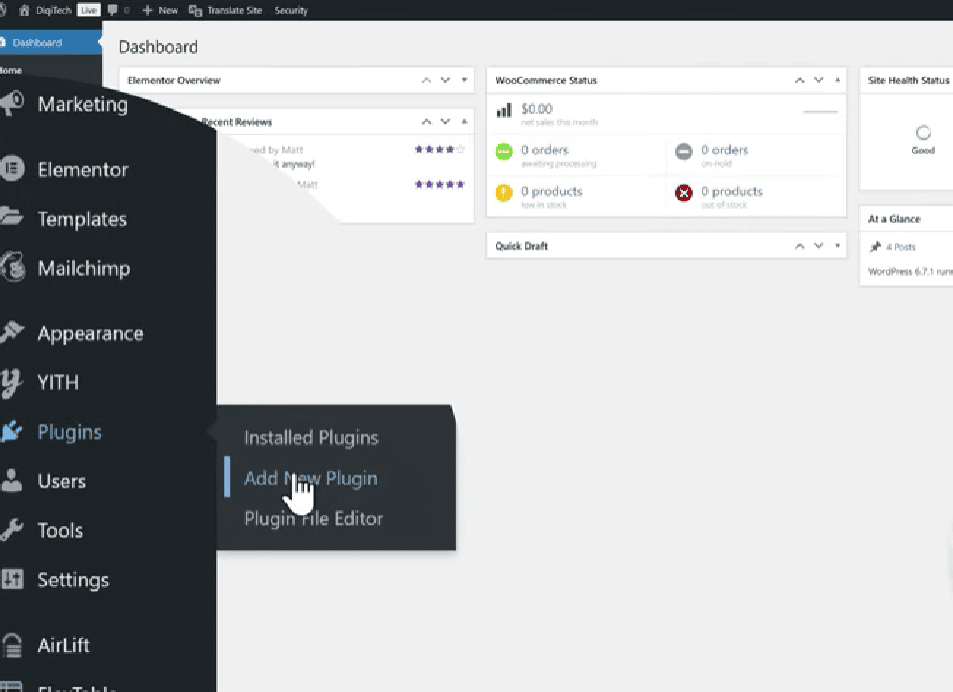
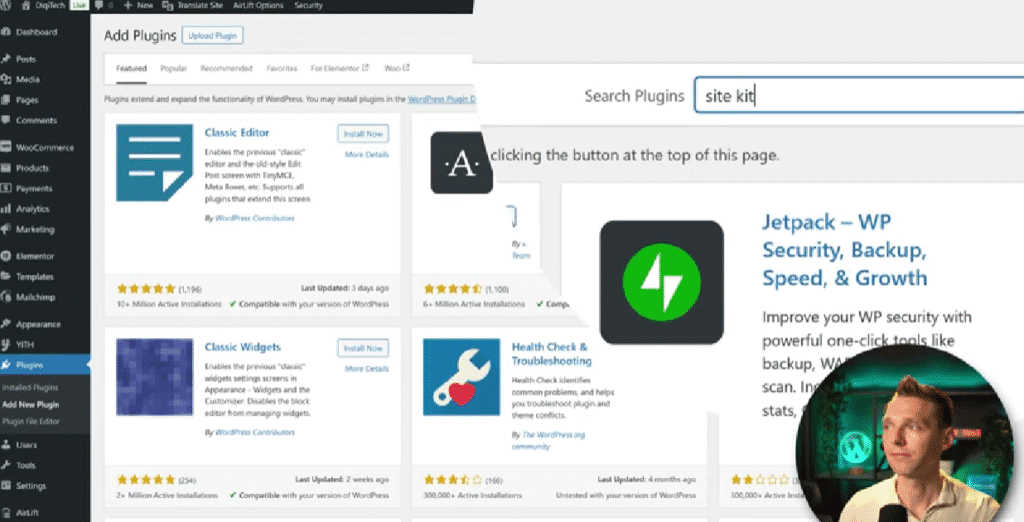
- Install and activate the Site Kit by Google plugin. Click on Start Set up. On the plugin, check “Connect Google Analytics as part of your setup” then click “sign in with Google”. Ensure you sign in using the same Gmail you used for Google Analytics.
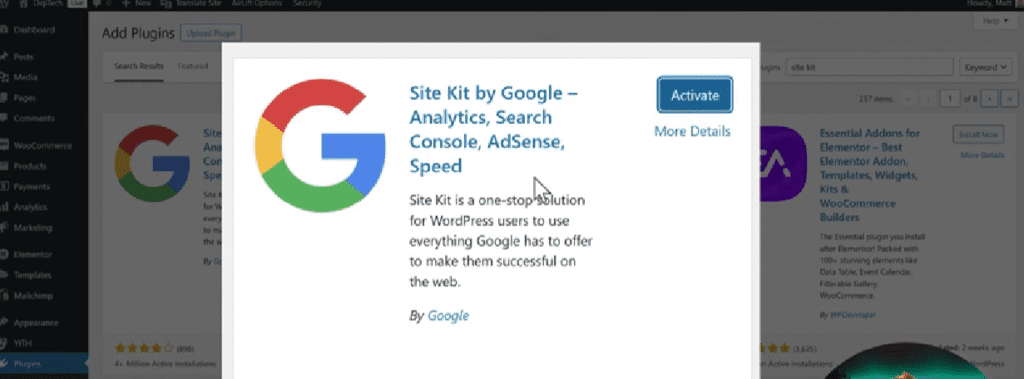
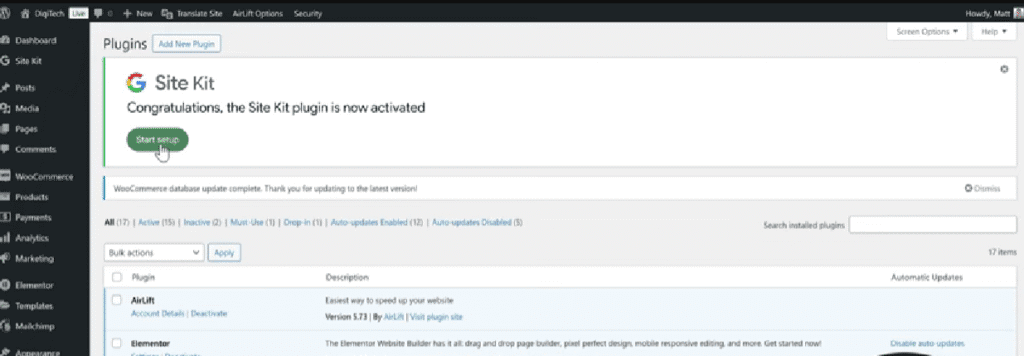
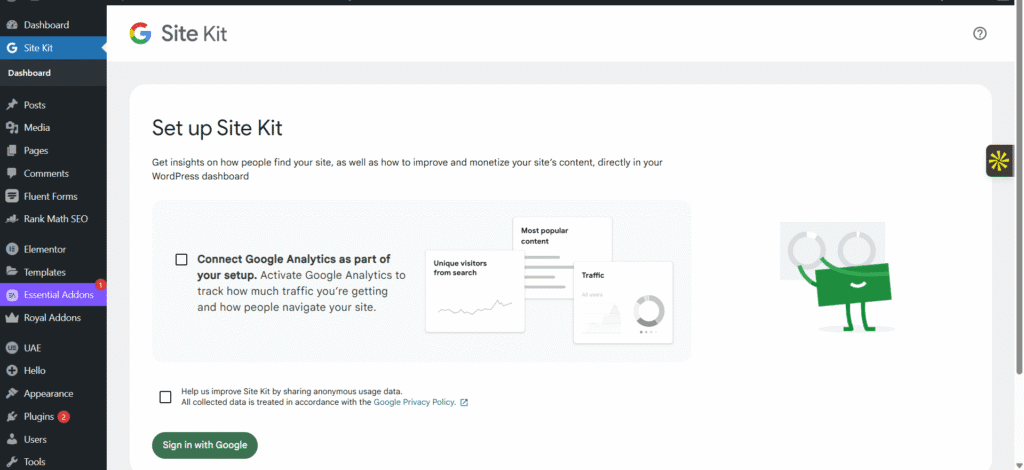
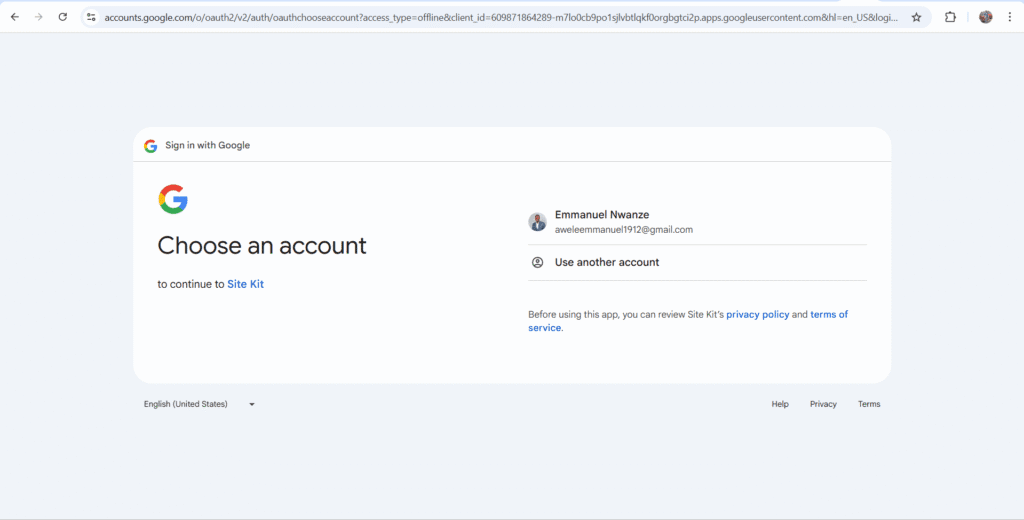
- Select all, scroll down, then press “Continue” to continue the Google Search Console set up
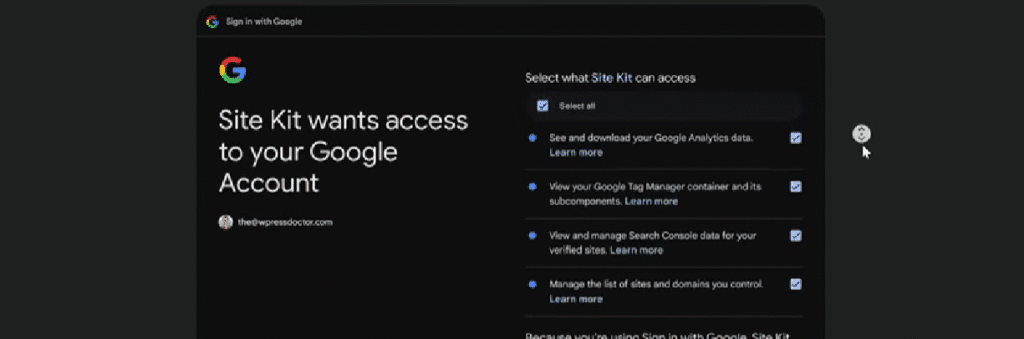
- Click on “Verify”, click Allow to “Turn on metrics in your dashboard”, click Set Up, and click Next.
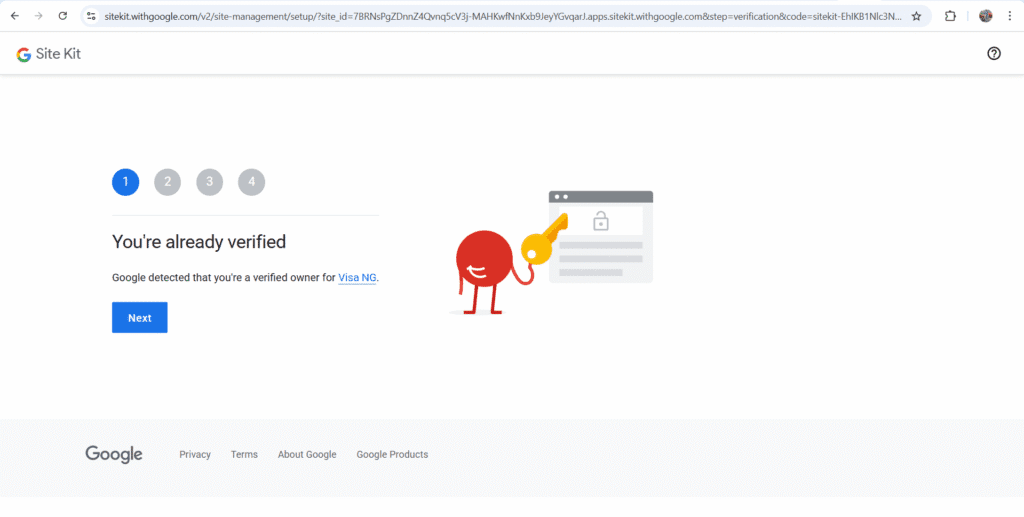
Click on Allow to turn on Metrics in the Google Site Kit plugin
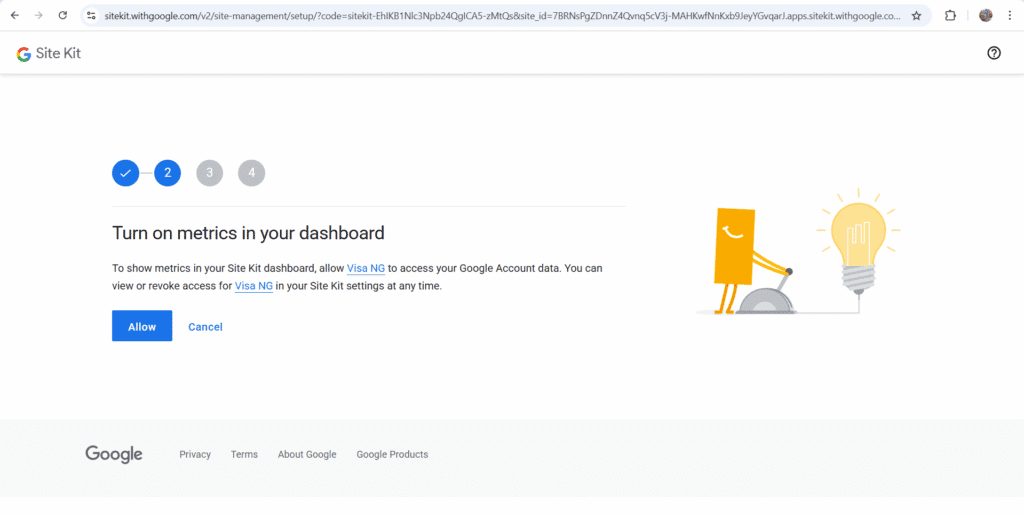
Accept the inclusion of your Google Search Console in Google Site Kit.
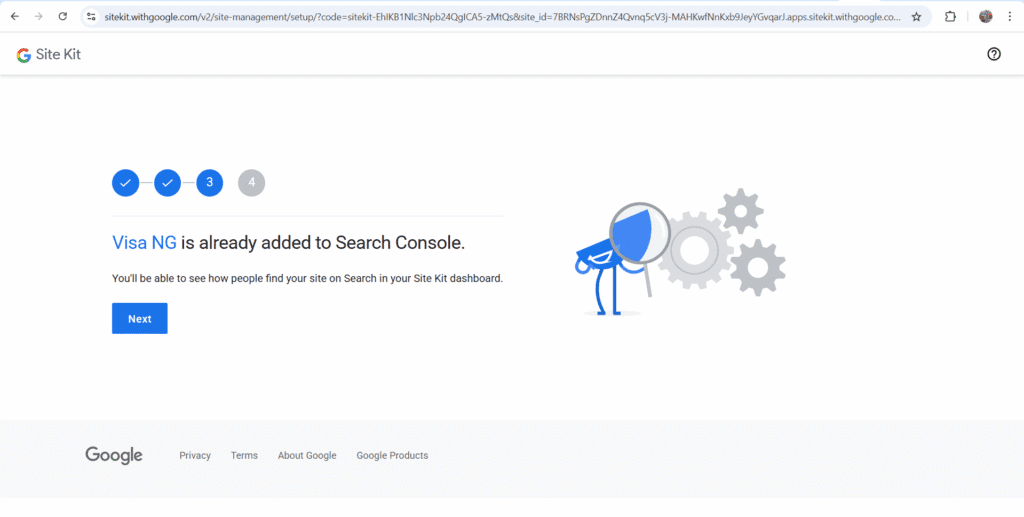
- Click on Next to add Google Analytics to your Google Site Kit. The proper set up of Google Analytics is in the next section. Follow it and you will arrive at the snapshot below.
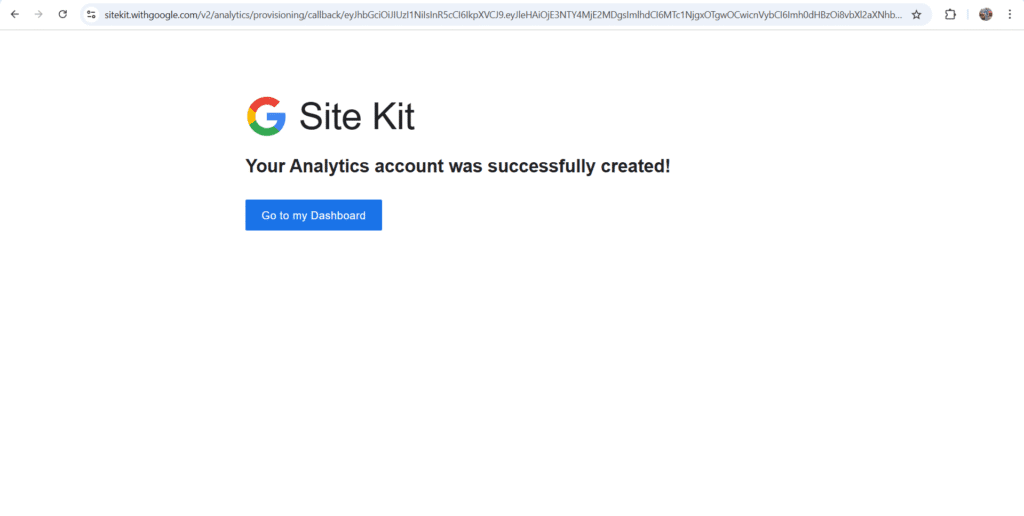
The step-by-step process of Google Analytics set up
Use this link to get to the Google Analytics 4 website.
- Click Get started today
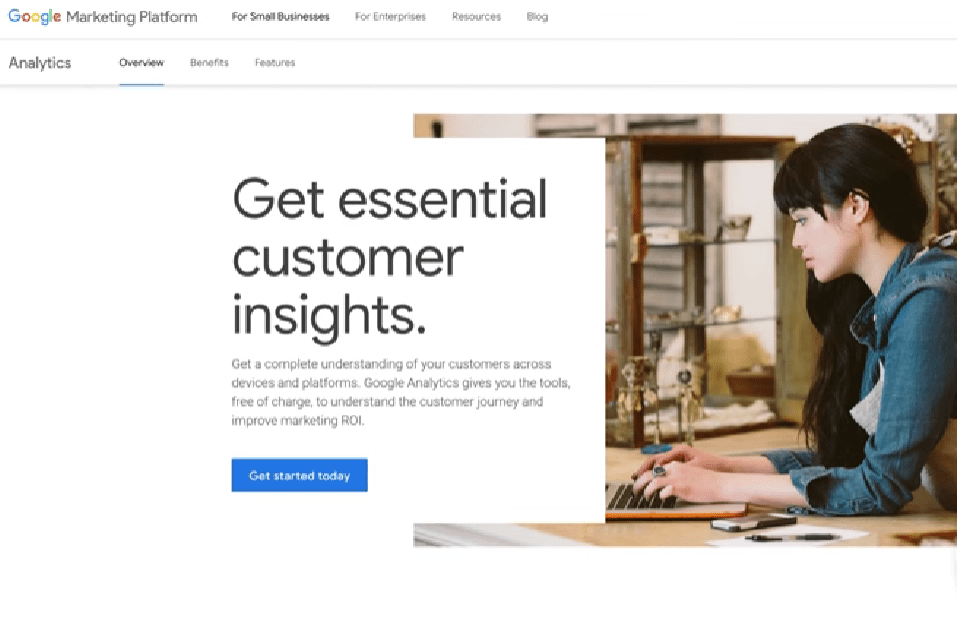
- Sign in with your Google account
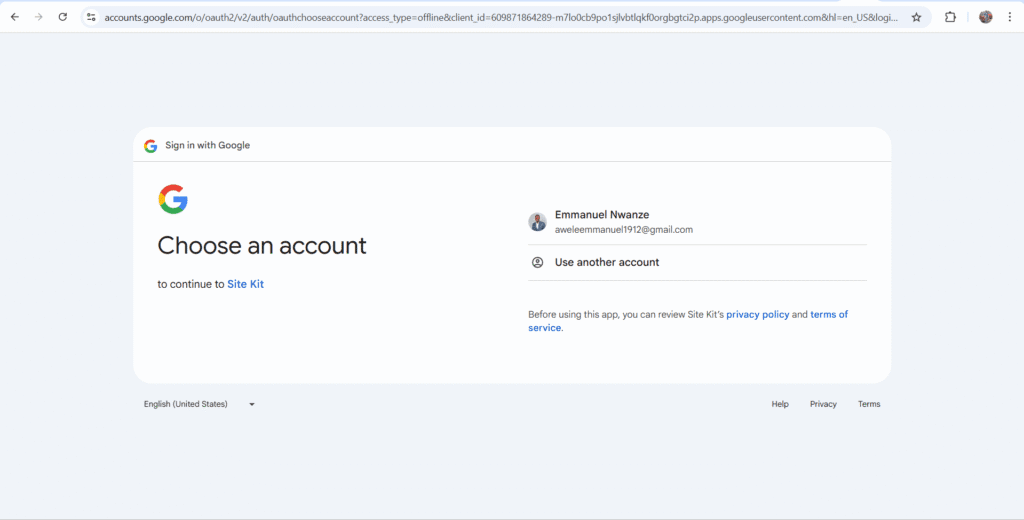
- Verify if you need to, then add your account name on the next interface you see, and click Next.
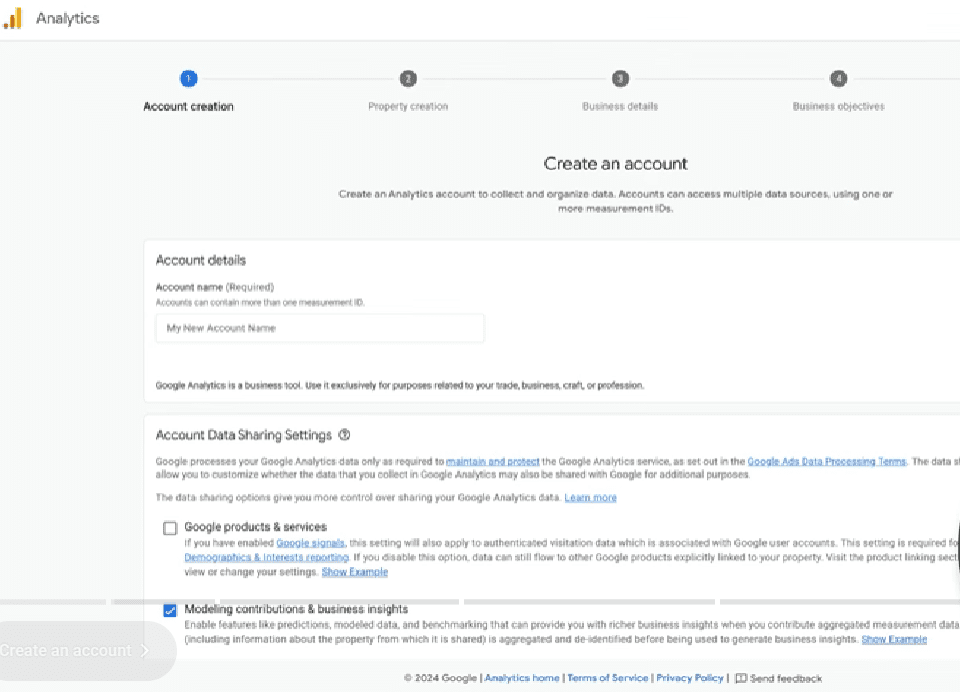
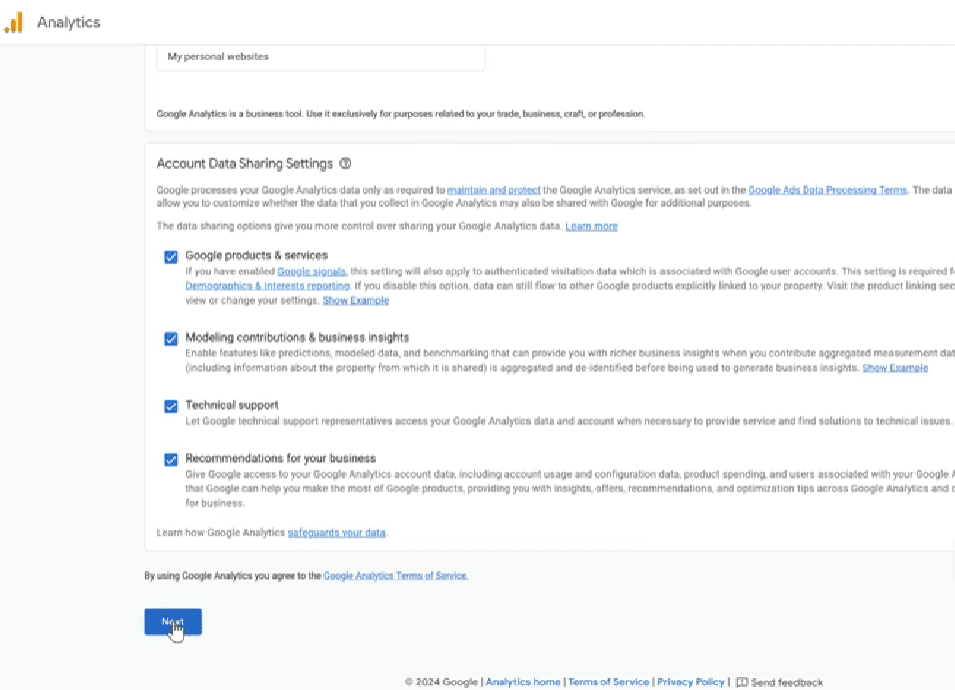
- Fill in your property name; it can be the name of your business website. Change the time zone to the Nigerian time zone, and finally change the currency to Naira. Then click Next.
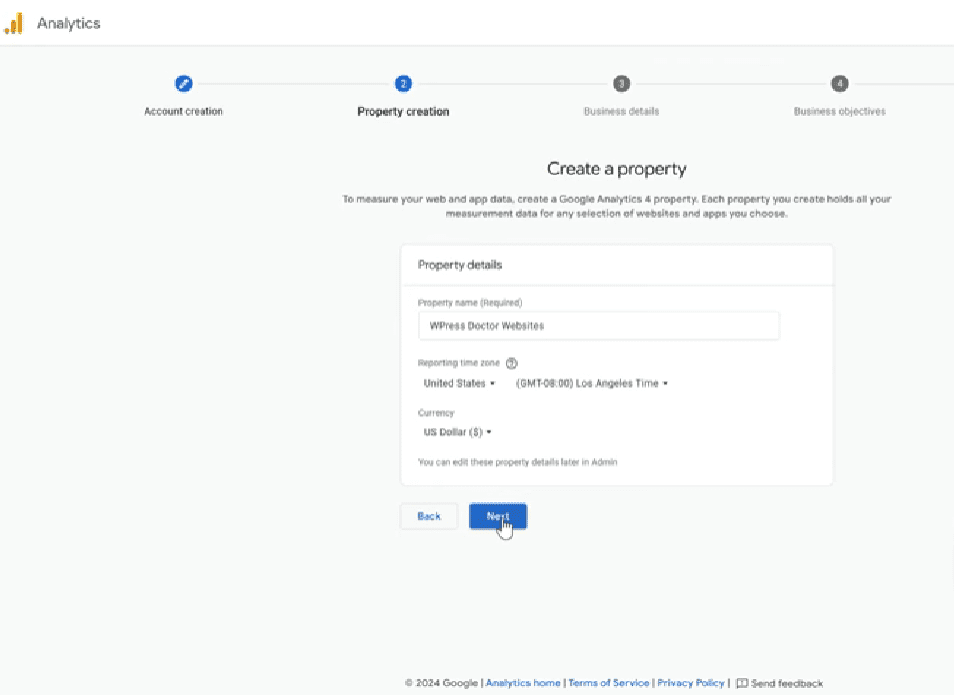
- Select your industry category, click “home & garden”, choose your business size, then click Next.
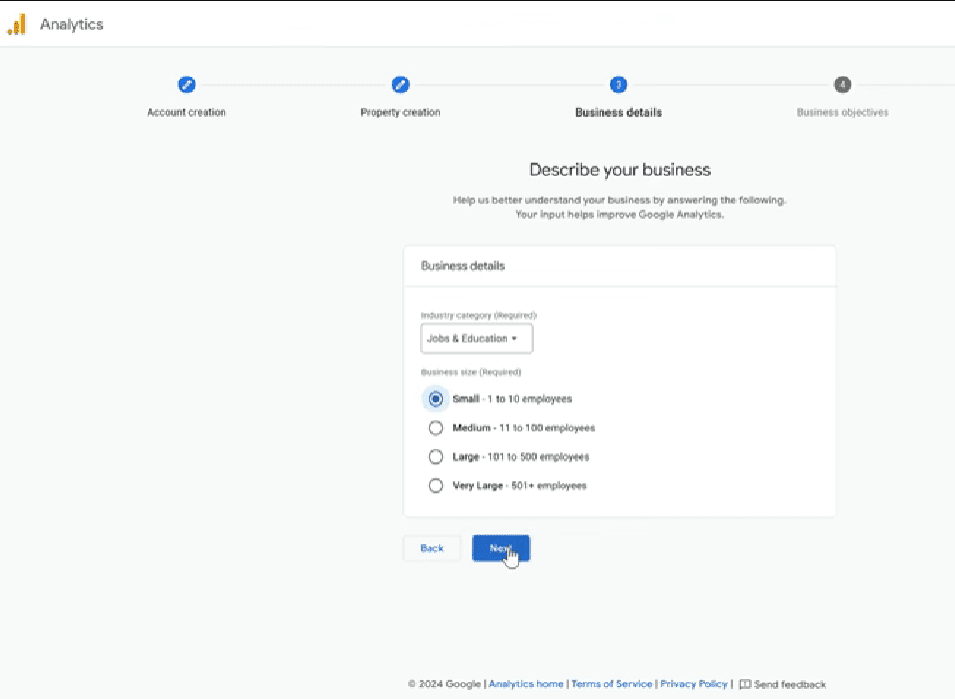
- On the next interface, select Leads, traffic, & traffic engagement if your business is a local business; if your business is an e-commerce business, select sales. Then click Create.
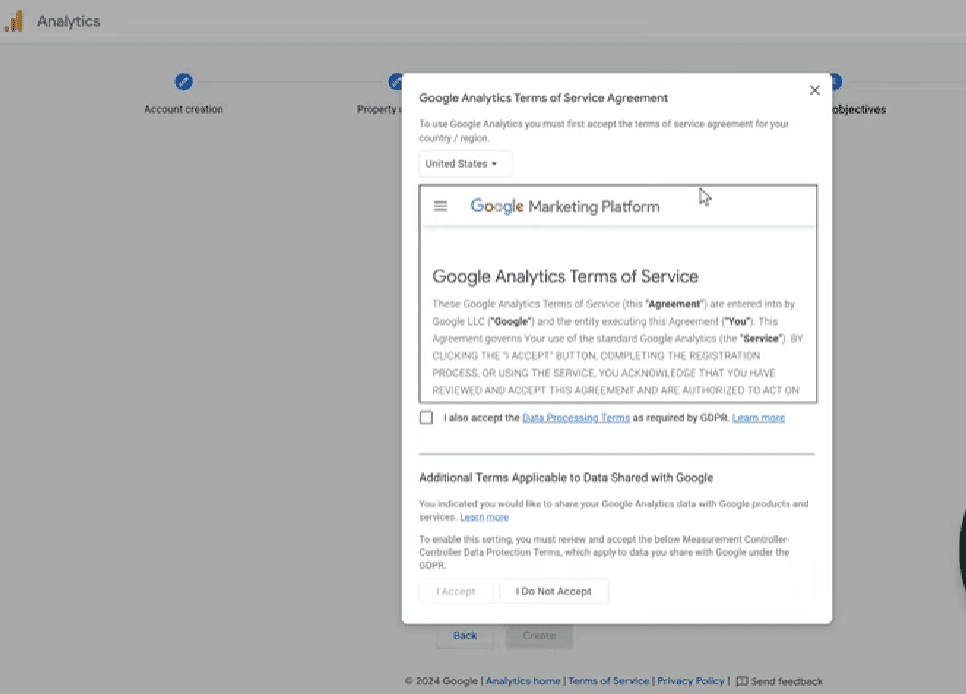
- Agree to Google’s terms by checking the box shown, agree to data sharing by checking the next box, and press accept.
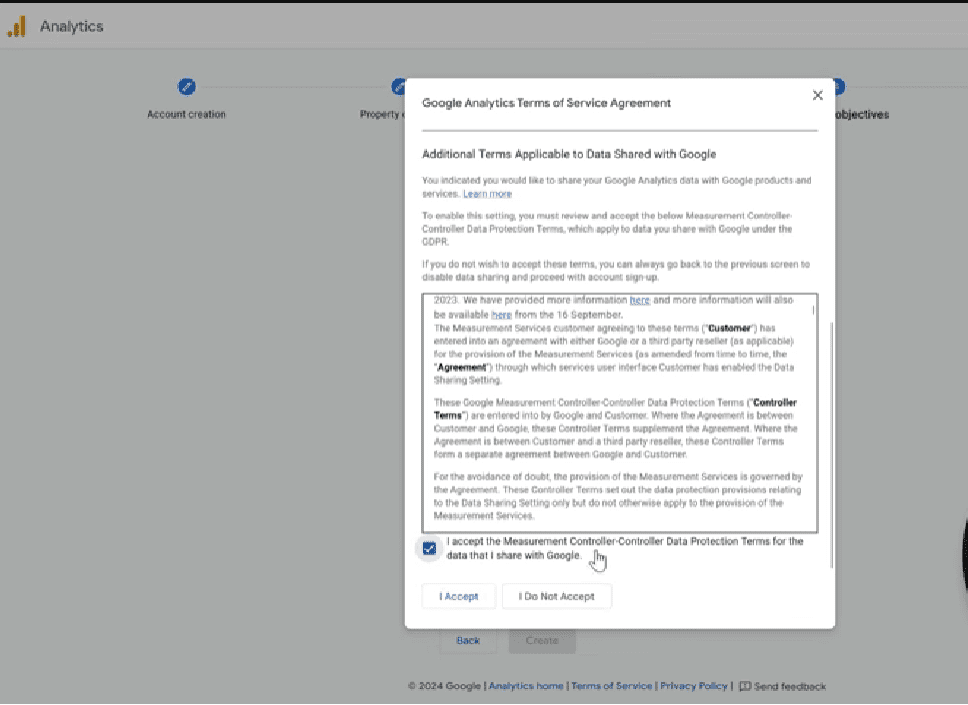
- Now select the “web” from the choices Google gives you.
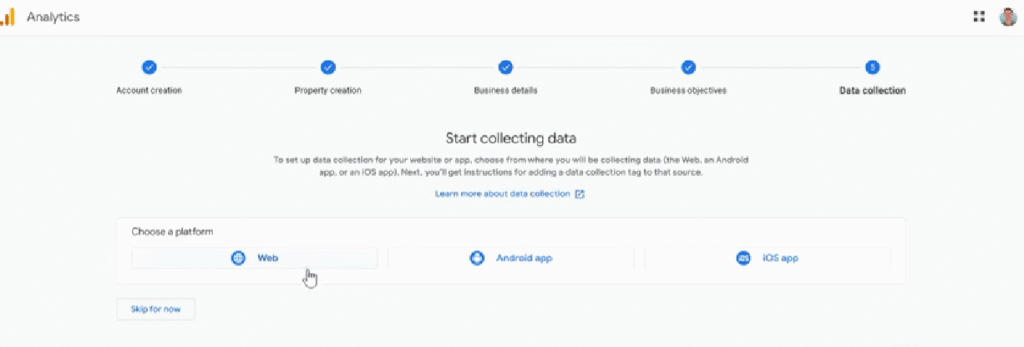
- Add your home URL without the https://, fill in your brand name, and then click on Create and continue.
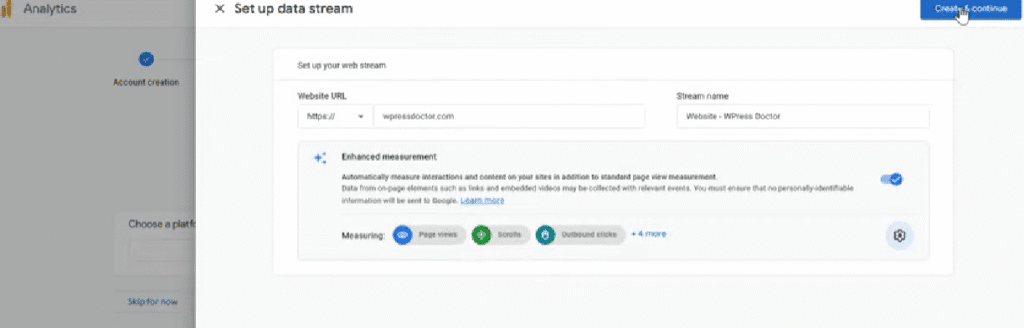
- Click on the “Install with a CMS or website builder” if you are using a WordPress website, select Site Kit.
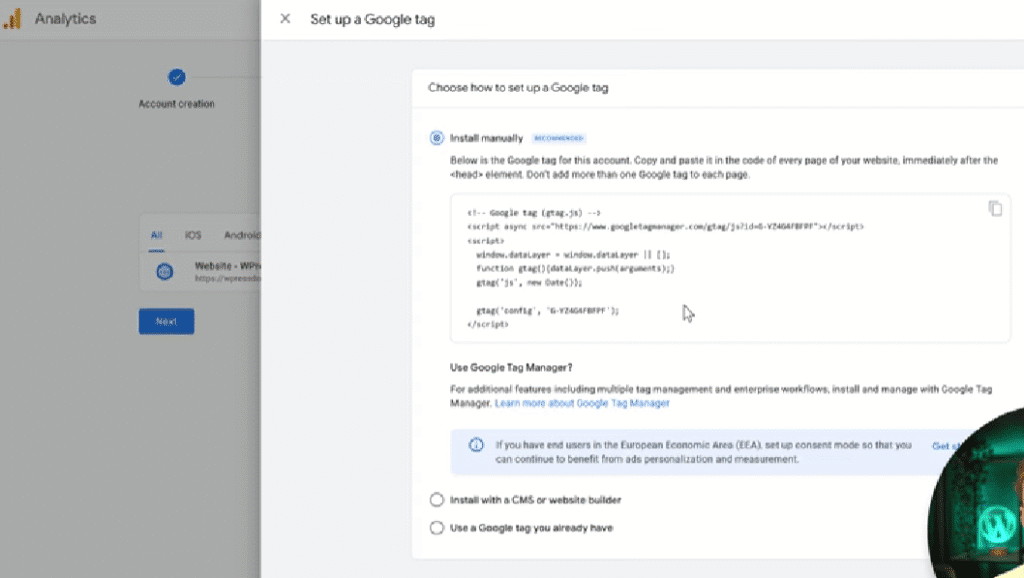
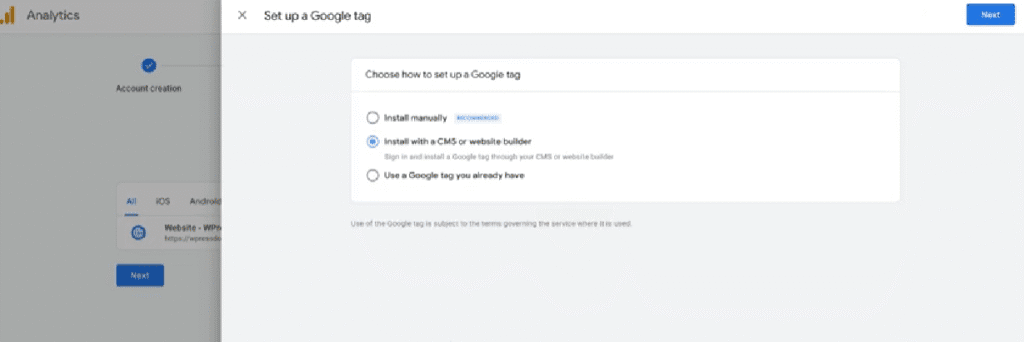
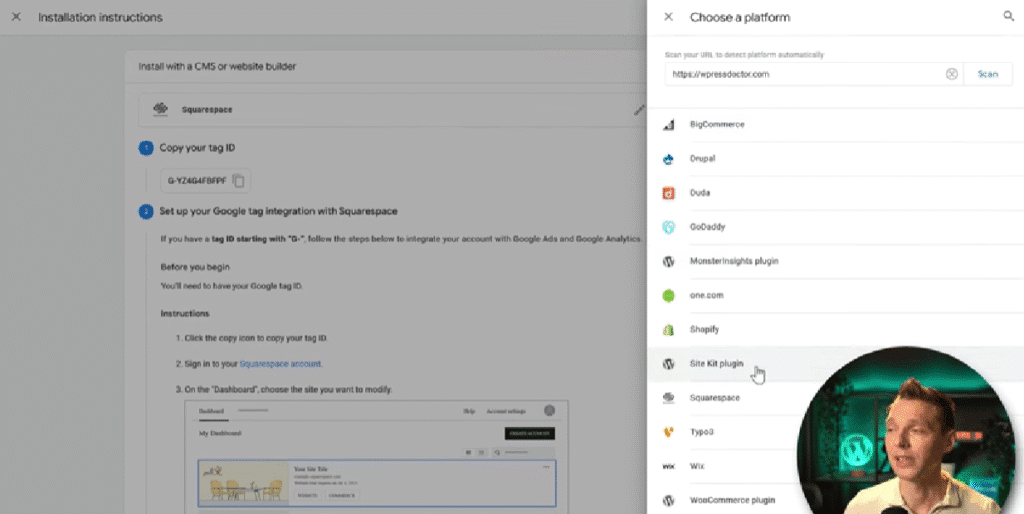
- Log in to your WordPress backend, install the “Site Kit by Google” plugin.
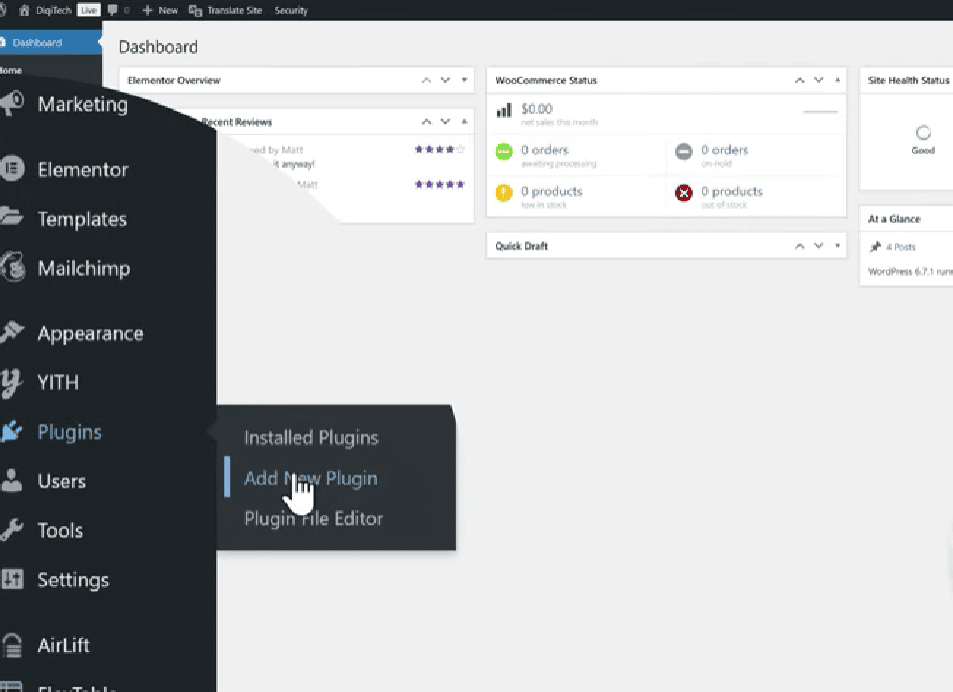
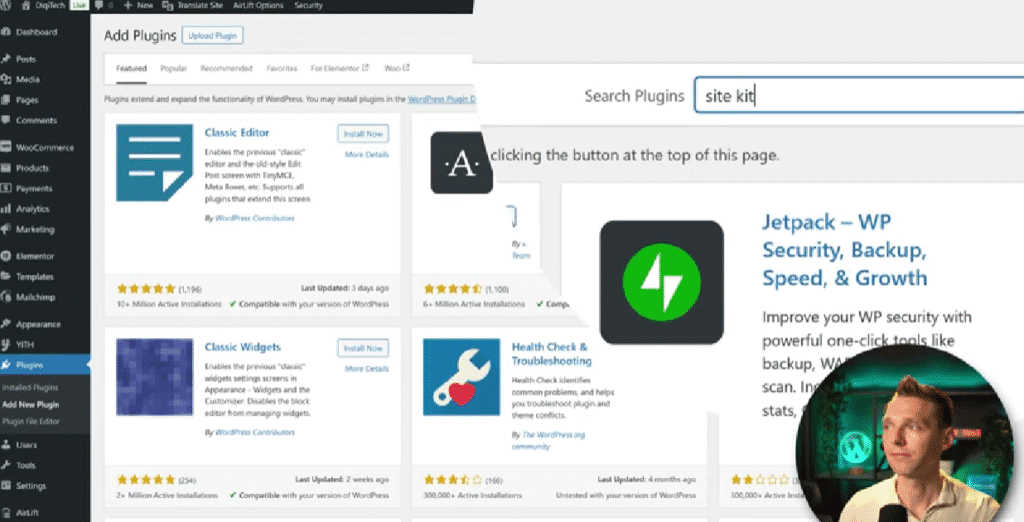
- Install and activate the Site Kit by Google plugin. Click on Start Set up. On the plugin, check “Connect Google Analytics as part of your setup” then click “sign in with Google”. Ensure you sign in using the same Gmail you used for Google Analytics.
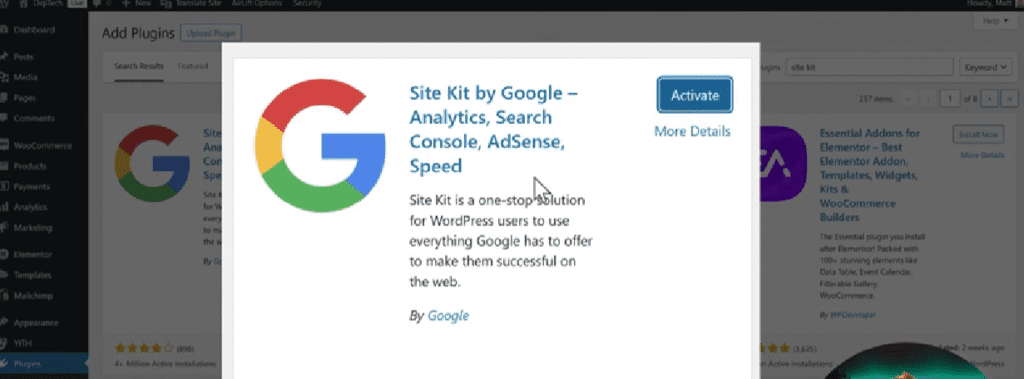
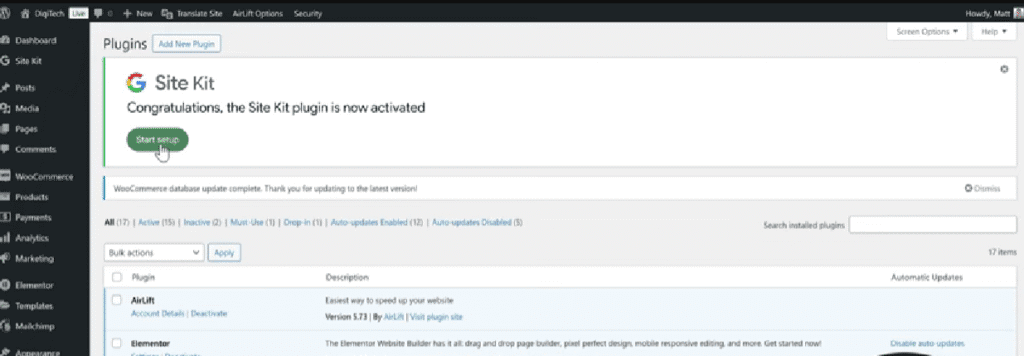
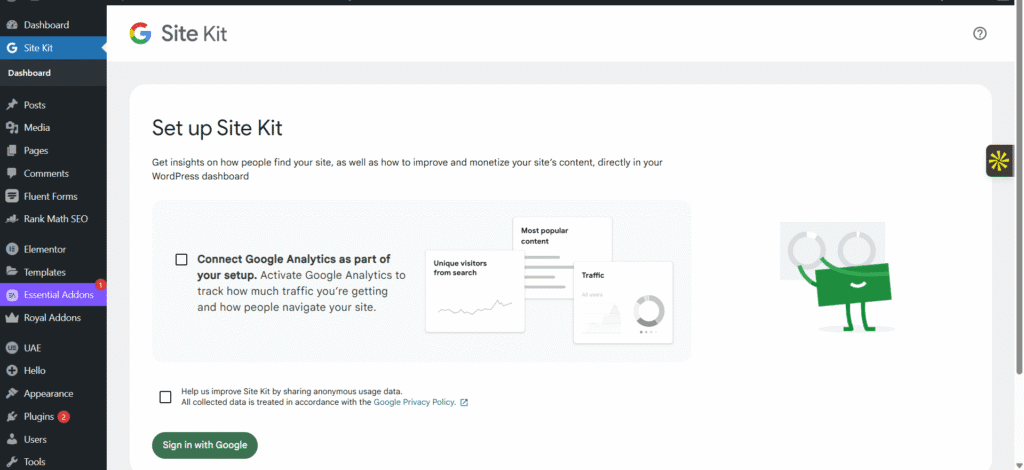
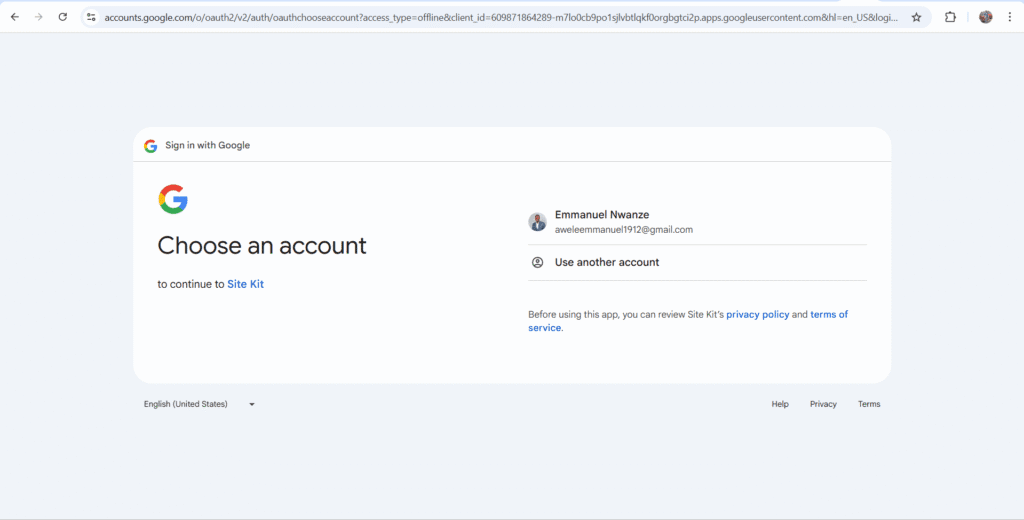
- Select all, scroll down, then press “Continue”
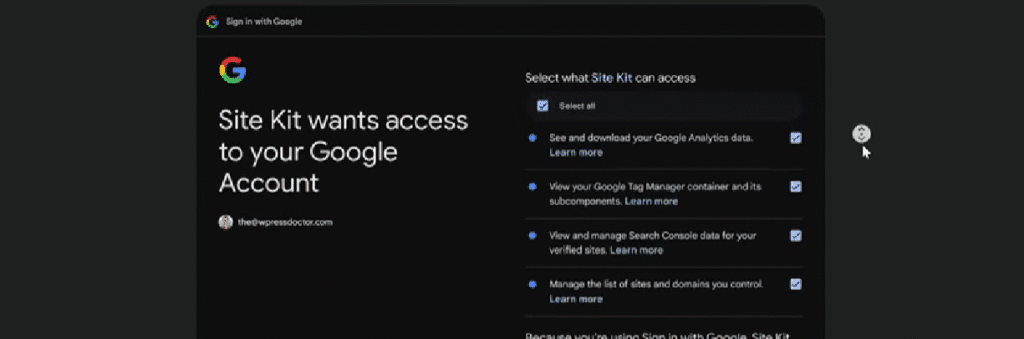
- Click on “Verify”, click Allow to “Turn on metrics in your dashboard”, click Set Up, and click Next.
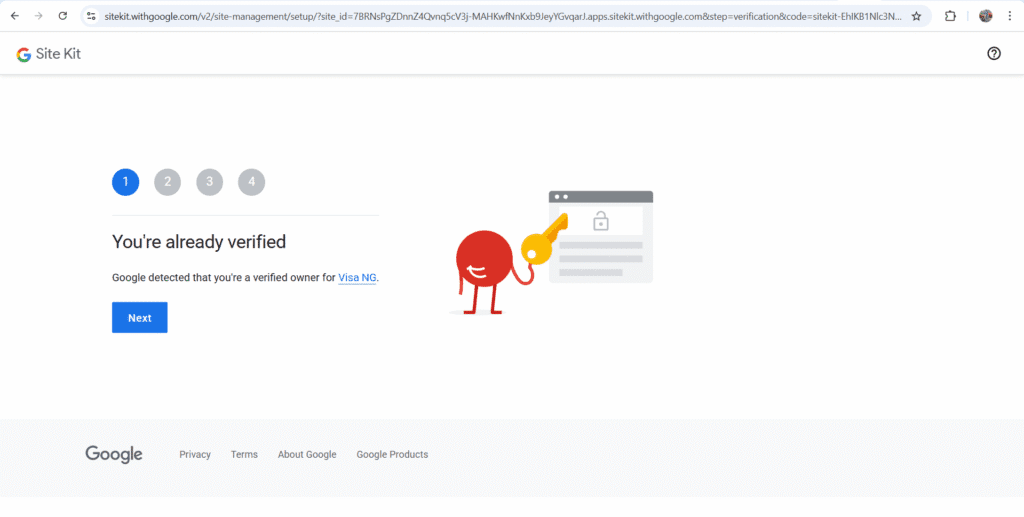
- Click to Set up Google Analytics 4
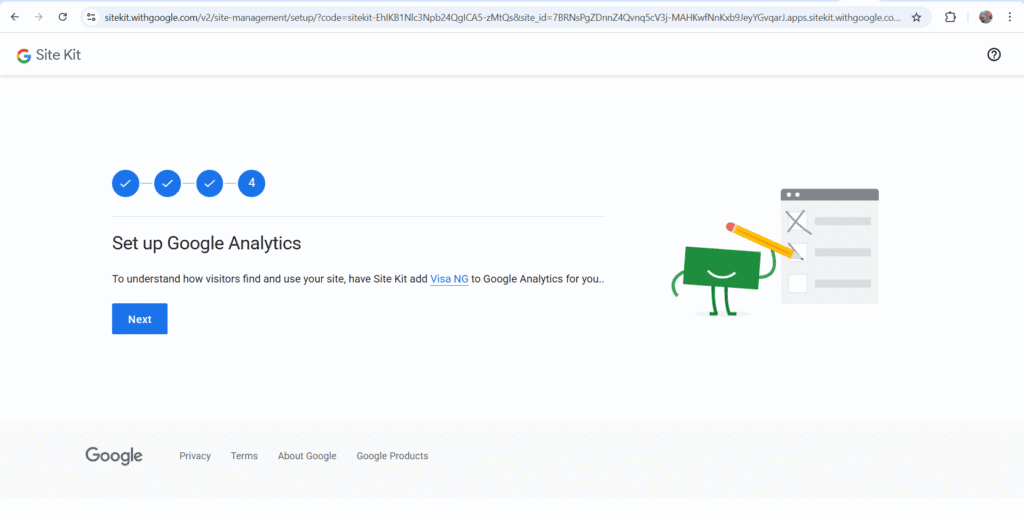
- Choose a pre-existing analytics property, then click Complete Setup. Choose your created account, choose your created property, choose your created web data stream, and click “Complete setup”.
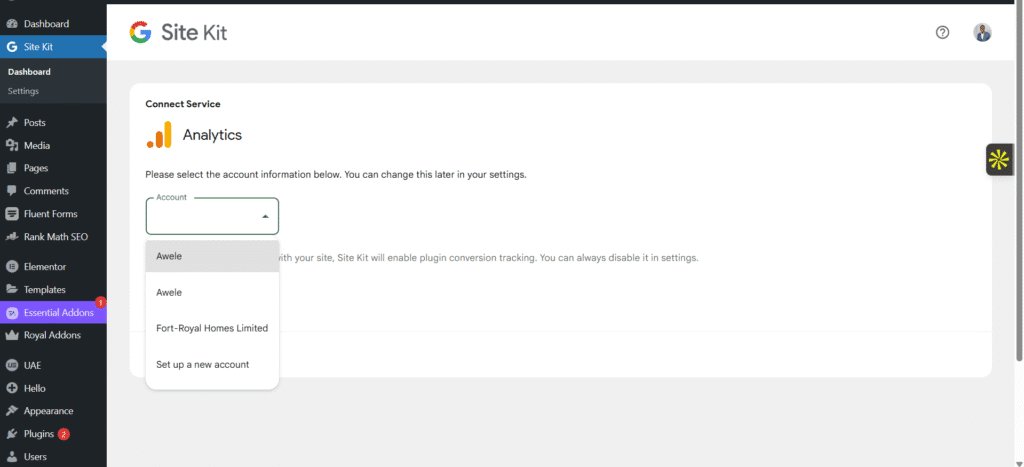
- Go back to the Google Analytics 4 dashboard, and click “Test installation.” If you see the success message “Your Google tag was correctly detected on your website,” click “Done”.
Tap the X button up, then click the Next button, and click on “Continue to Home.” Use this YouTube video or Google’s video on Google Analytics setup if you need a visual guide.
To set up Google Search Console:
- Go to Google Search Console.
- Sign in with your Google account.
- Click “Add Property” and enter your website’s URL.
- Choose your property type (Domain or URL prefix).
- Verify ownership (via DNS record, HTML file upload, Google Analytics, or Google Tag Manager).
- Once verified, you can start using the tool to monitor your site’s performance.
You can access it directly by visiting Google Search Console and signing in with your Google account.
Yes. Google Search Console is a free tool provided by Google to help you monitor your website’s performance, index status, and search visibility.
To set up Google Analytics (GA4):
- Go to Google Analytics.
- Sign in with your Google account.
- Click “Admin” and then “Create Account.”
- Enter your account and property details.
- Choose GA4 property (default).
- Set up a data stream (Web, iOS, or Android).
- Copy the tracking code (Global Site Tag or GA4 Measurement ID).
Add the code to your website’s <head> section or use a CMS/plugin (like WordPress).
You can add Google Analytics in a few ways:
- Manually: Paste the tracking code into your site’s <head> section.
- Using CMS Plugins: If you’re using WordPress, Shopify, or another CMS, install a plugin or app (like Site Kit for WordPress).
- Google Tag Manager: Add your GA tracking ID as a tag.
Yes. The standard version of Google Analytics (GA4) is completely free. There’s also a paid enterprise version, Google Analytics 360, but most businesses can use the free version effectively.
Conclusion
One of the first steps to any successful SEO campaign is tracking the performance of the implementation of the SEO strategy. Google Search Console set up and Google Analytics set up are important in SEO performance tracking.
With data and information gathered, you can make critical judgments and necessary changes to improve your website search performance.
If you want an SEO strategy you can implement in 90 days and transform your online presence into an automated lead-generating asset, then read and implement this 90-day local SEO strategy for local businesses.